I admit it – for years, I envied video creators who always seemed perfectly framed in their TikToks and YouTube tutorials. They had a dedicated camera operator, right? Wrong. Then I discovered the Belkin Auto-Tracking Stand Pro, and whoa…this little gadget is a game-changer.
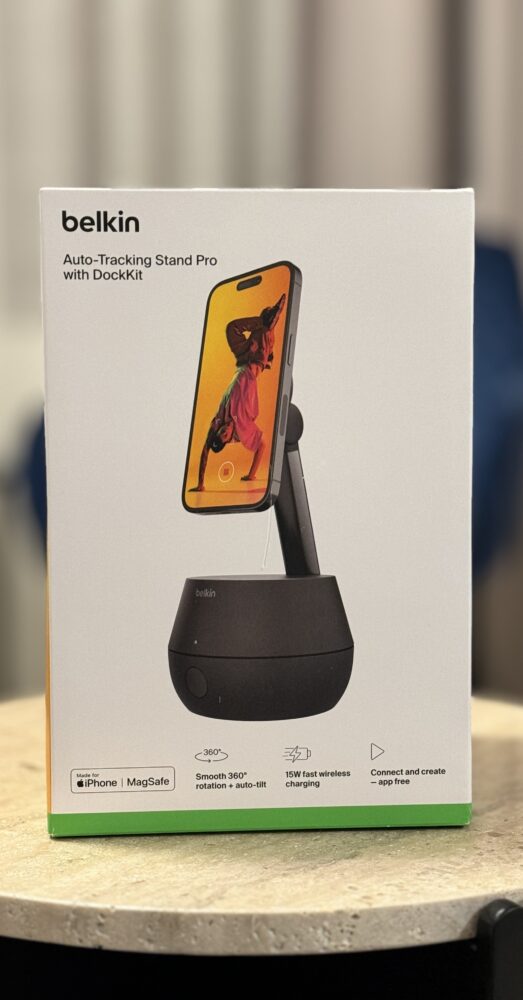

Picture this: You prop up your iPhone, launch a video app, and the stand magically rotates and tilts to keep you centered, no matter how much you move. It’s like having a robotic camera crew at your beck and call, and it works for video calls too! Intrigued? Let me share my hands-on experience with the Belkin and my iPhone 15. Buckle up, ’cause I have a lot to say.
What’s It Like?
The Auto-Tracking Stand Pro arrives in understated packaging (that name definitely needs some pizzazz, Belkin!). The device itself is surprisingly compact. Cylindrical, about 8.5 inches tall, hefty enough to stay stable. You’ll need some desk space, but it’s not awkwardly large.
The magic hinges on a top-mounted MagSafe charging pad that magnetically snaps onto your iPhone (only works with iPhone 12 onwards, alas). This clever design means easy switching between landscape and portrait, perfect for both YouTube and TikTok. I immediately popped the stand on my desk – it doubles as a great all-day charger to keep my iPhone topped up, even when not actively tracking.


This Belkin stand cuts a fine figure. It’s sleek and stylish, with a reassuringly sturdy base that houses the motors for smooth, silent movement. You won’t hear any distracting whirring or grinding during calls or recordings. Plus, it doubles as a wireless charger, juicing up your iPhone at up to 15W while it’s docked. But the real magic is how easy it is to use. Ditch the app downloads and confusing setups – with Belkin’s clever DockKit technology, simply tap your iPhone to the base and it connects in seconds.
DockKit: The Secret Sauce Where Apple Shines
Remember those clumsy face-tracking apps and phone mounts promising similar features? The Belkin blows them out of the water thanks to Apple’s new DockKit technology. No fussy third-party apps, the smarts are baked right into your iPhone! Seriously, this tech is the linchpin.
DockKit debuted with iOS 17 and, as Apple puts it, intelligently “positions the iPhone camera to frame and track objects.” For now, using it requires a video app that specifically supports DockKit. As the first DockKit stand to hit the market, I expect a wave of app updates to capitalize on it soon.
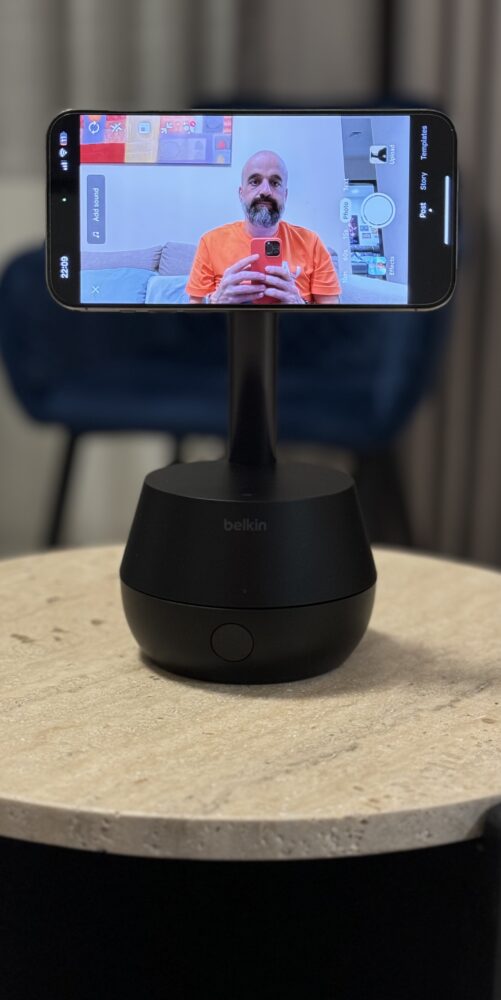
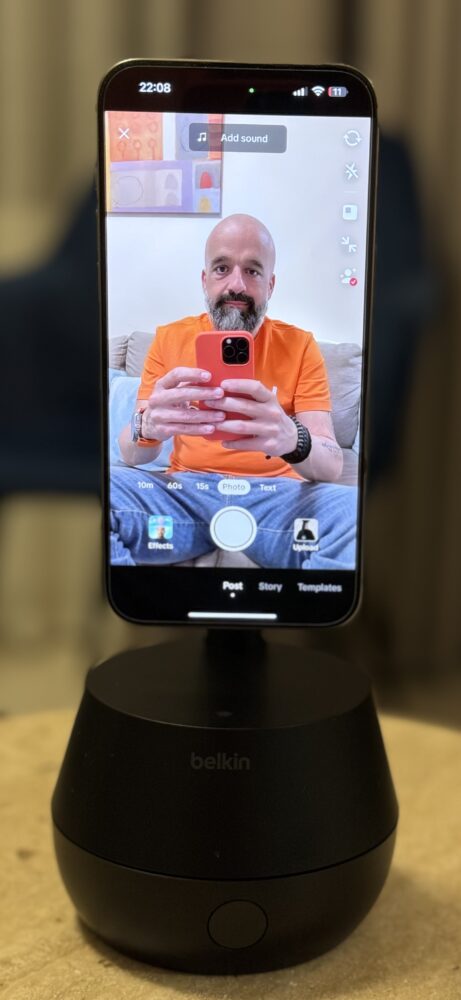
A fun side note: DockKit only activates in your iPhone’s “Video” mode, not Photo mode. A missed opportunity, in my opinion! I’m really hoping Apple tweaks this in the future to allow easy “track-me” selfies too.
Using It: A Game Changer
My mind was genuinely blown the first time I tested the Auto-Tracking Stand Pro – and I wasn’t even prepared for it. The simplicity is the real star. You literally put your phone on the dock, hit record, and get on with your business (or your TikTok dance routine!). The Belkin will effortlessly track your movements without missing a beat.
Let’s be realistic though – it’s smoother than a static camera, but not as magically predictive as a human operator. There’s a tiny delay if you suddenly dash to one side. That said, the tracking is smart enough to center you fluidly, which is way more natural than jarring robotic jerks!
I’ve stress-tested the limits too. My iPhone tracked me from up to 5 meters away and only when I full-on ran could I finally outpace it. If you’re filming an exercise video, this thing has your back.
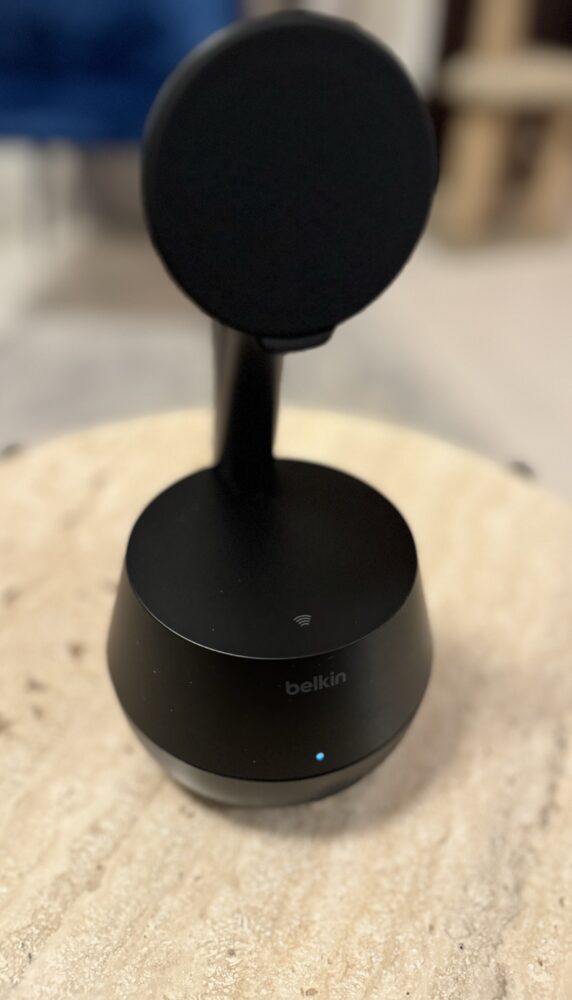
Once it locks onto your face, the tracking is excellent. It smoothly adjusts to keep you centered even if you move around during your call or video. This is a huge upgrade for video conferencing, as you no longer need to worry about constantly adjusting the camera angle to stay in frame. And if you’re recording yourself for a tutorial or social media post, the ability to seamlessly switch to the higher-quality rear camera without breaking the tracking makes a big difference in the final footage. No more jittery transitions or frustrating moments where you’re accidentally out of frame – the Belkin stand keeps you in the spotlight, wherever you go on screen.
HERE’S A SAMPLE VIDEO IN ACTION:
Video Calls? Upgraded. TikTok? Game On.
Now, here’s why the Belkin stand is a huge win. For video calls, it’s a sanity saver. No more fiddling to keep yourself in frame or feeling awkwardly pinned to your chair. I move around a fair bit on calls, and now the other person can see what I’m referencing, not just a close-up of my face.
But for TikTok and YouTube folks, this is next-level. With DockKit, you can even switch to your main rear camera mid-recording while the stand keeps tracking. Huge boost in quality! Remember, experiment a bit with your angles and flow using the front camera first to get the hang of it.
Battery Life and Practicalities: Not Just a Desk Ornament
While the stand comes with a USB-C cable and wall adapter, power is optional. A built-in battery means you can plop this anywhere, even the middle of the room if your video project calls for it. Belkin claims 5 hours of use, but your mileage will vary depending on how much you move around. However, if you want the stand to charge your iPhone while it tracks, then you’ll need the cable plugged in. Simple enough.

The Verdict: This Gadget is Awesome
The Belkin Auto-Tracking Stand Pro is a game-changer, especially for creators working solo or anyone who takes lots of video calls. It’s incredibly easy to use, the tracking is smooth and reliable, and the freedom to use both front and rear iPhone cameras while being tracked is a huge plus.
Step and Usage Recommendations
HOW TO SETUP:
Initial Connection: As soon as you unbox your Stand Pro, your iPhone will automatically display a “Tracking Dock” pop-up. It means your phone is searching for the accessory.
Connect: You’ll see a pop-up titled “Belkin Stand Pro.” Tap “Connect.”
Wait a Moment: Your phone will take up to a minute to set things up. If it doesn’t connect, try these troubleshooting steps:
- Turn your phone’s Bluetooth off, then on again.
- Try reconnecting.
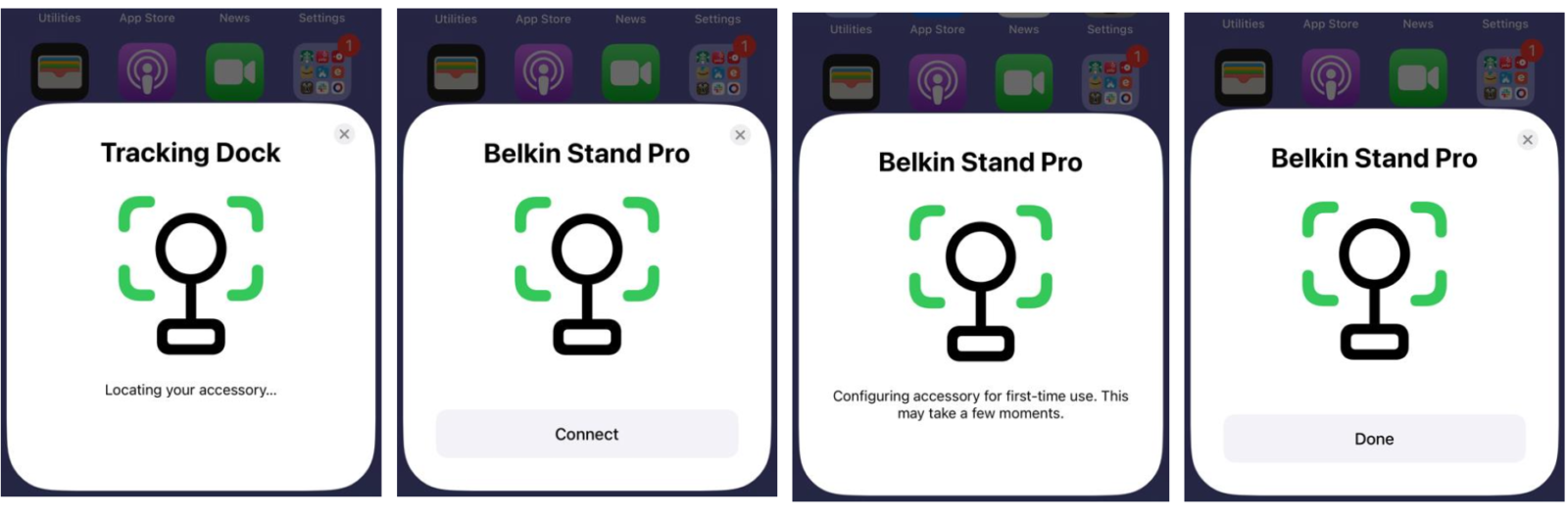
All Done! Click “Done” and place your iPhone on the Stand Pro’s MagSafe charger. It will snap into place magnetically.
HOW TO USE:
Step 1: Connect and Get Started
- Once your Stand Pro is plugged in (green light on), open FaceTime, Camera, Instagram, TikTok, or any other compatible app.
- Make sure you’re using your phone’s front-facing camera and are in video mode if you’re using the Camera app.
Step 2: Start Tracking
- A yellow square will appear on your screen – this means the Stand Pro is tracking your face!
- Now you can move around freely. The Stand Pro will follow you smoothly.
Step 3: Get Creative!
- Flip the camera: To use the rear camera, simply switch cameras in your app.
- Remember: The Stand Pro only works for filming videos, not taking still photos.
Helpful Tips
- For super smooth tracking, especially if you’re moving quickly, film with your phone in landscape (horizontal) mode and stay at least a foot away from the camera.
- Pause tracking: Press the button on the front of the Stand Pro to pause tracking. It’s best to do this before removing your phone or moving the stand manually.
- On-the-go filming: The Stand Pro’s battery lets you film for up to 5 hours without needing to be plugged in. (Note: Your phone won’t charge while the Stand Pro is using its battery.)
Using the Camera Remote on Your Apple Watch
- Make sure you have:
- iPhone 12 or later
- iOS 17.2 or later
- Apple Watch Series 4 or newer (and WearOS 10 if using the watch features)
- Check connection: Make sure your iPhone and Apple Watch are connected.
- Open the app: Open the Camera Remote app on your Apple Watch. This will automatically open the Camera app on your iPhone.
- Start filming: Choose video mode in the iPhone Camera app. The yellow box will appear as usual.
- Control from your wrist: Start/stop recording and control your flash right from your Apple Watch.