Struggling to brainstorm ideas, craft compelling narratives, or simply find the time to build presentations in PowerPoint? Unleash the power of Copilot, your AI-powered partner in productivity. Copilot can streamline the presentation creation process, transforming you from a blank-page battler into a presentation powerhouse in minutes.
Getting Started with Copilot
- Double Up on Subscriptions: Before diving in, ensure you have both a Microsoft 365 subscription (starting at $6.99/month) and a Copilot Pro subscription ($20/month).
- Activate Copilot: If the “Copilot” button is missing from your PowerPoint Home tab, head to File > Account > Update License to refresh your Microsoft 365 subscription.
Crafting Presentations with Copilot’s Help
- Generate a Foundation: Instead of staring at a blank canvas, use Copilot to generate the core structure of your presentation. Simply type the prompt “Create a presentation about [Topic],” replacing “[Topic]” with your presentation’s central theme. Need additional slides to delve deeper? Expand your prompt by adding “Include slides about [Sub Topic 1], [Sub Topic 2], [Sub Topic 3].”
- Review and Refine: Copilot is impressive, but it’s not perfect. Give the generated content a thorough review to ensure accuracy and alignment with your specific message. Don’t hesitate to make edits, add your personal touch, and incorporate your unique insights and expertise.
Enhancing Your Presentation with Copilot
- Effortlessly Add Slides: As your presentation unfolds and you identify the need for additional content, leverage Copilot’s ability to seamlessly add slides. Simply type the prompt “Add a slide about [Topic],” replacing “[Topic]” with the specific focus of the new slide.
- Animate and Engage: Breathe life into your presentation with animations. Select the slide you want to animate and type “Animate this slide” into Copilot. Let Copilot suggest and apply animations that will grab your audience’s attention and enhance their understanding of your message.
- Craft a Clear Agenda: Ensure your audience is on the same page from the outset by using Copilot to generate a compelling agenda slide. Type “Add an agenda slide” and watch Copilot create a clear roadmap for your presentation.
- Visually Enhance with Images: Images can significantly elevate your presentation’s impact. Use Copilot to incorporate visuals that perfectly complement your content. Employ the prompt “Add an image of [Image Description],” replacing “[Image Description]” with a concise yet descriptive phrase that captures the essence of the desired image.
- Organize for Impact: Sometimes, even the most informative content can lose its effectiveness if poorly structured. Let Copilot help you organize your presentation for maximum impact. Type “Organize this presentation” and see Copilot suggest an optimal slide order to ensure a logical flow of information and a clear takeaway for your audience.
Beyond PowerPoint: A Broader Toolkit
While this guide focuses on using Copilot to supercharge your PowerPoint presentations, remember that Copilot’s capabilities extend beyond this application. Unlock its potential to streamline your workflow across other Microsoft 365 apps, from crafting compelling documents in Word to generating insightful spreadsheets in Excel. By embracing Copilot as your AI-powered assistant, you can significantly boost your productivity and free up valuable time to focus on the strategic aspects of your work.
Key Takeaways: Copilot is a powerful tool designed to empower you to create clear, impactful, and time-efficient presentations in PowerPoint. By leveraging its capabilities, you can transform the presentation creation process from a tedious chore into a collaborative and creative experience. Remember, Copilot is here to augment your expertise, not replace it. Use it strategically to enhance your workflow, unleash your creativity, and deliver presentations that resonate with your audience.