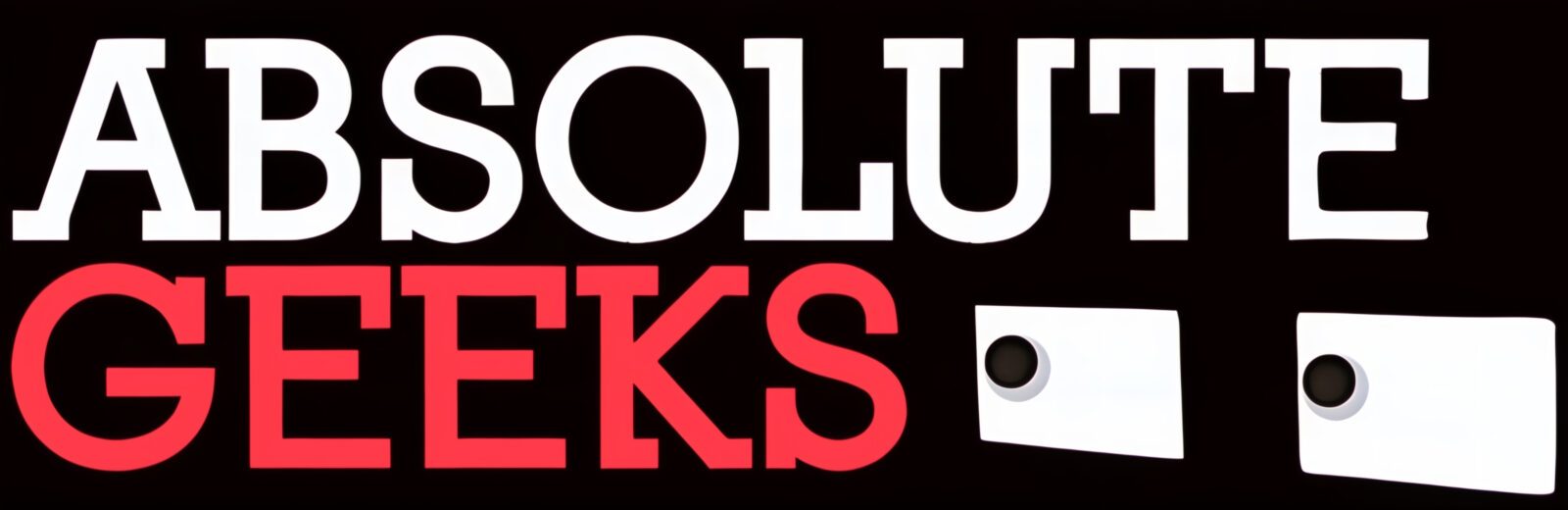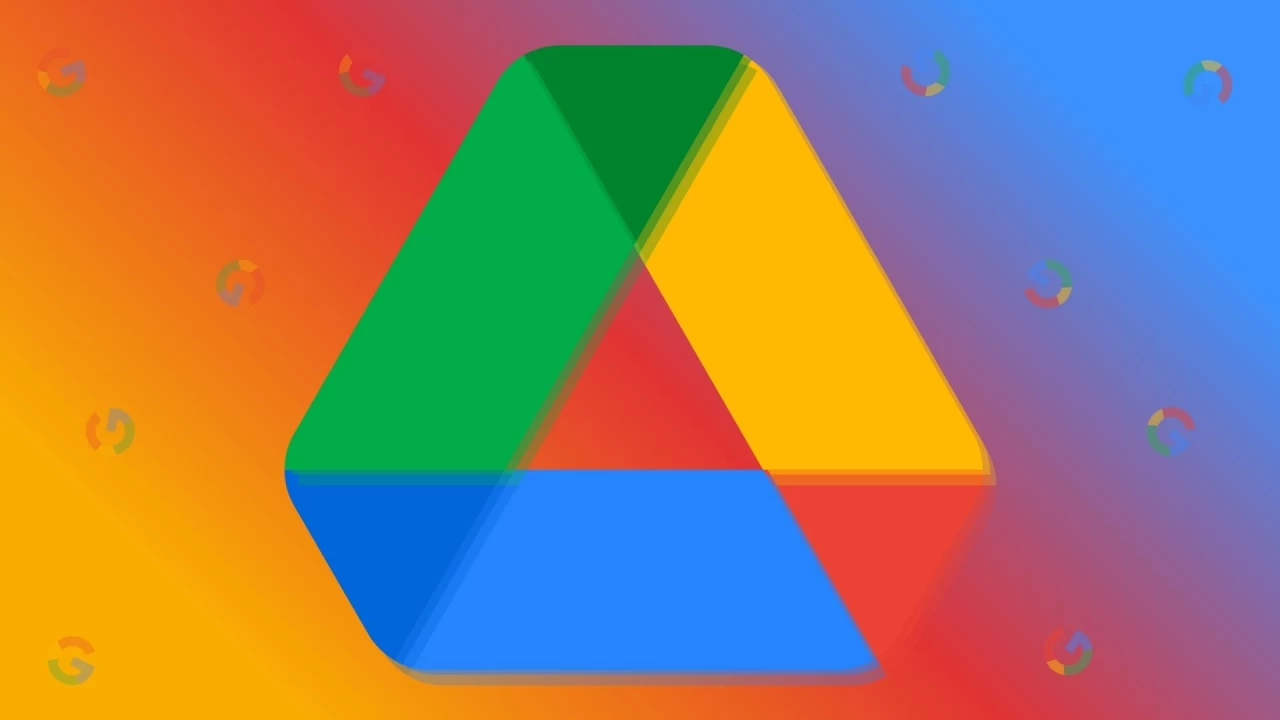With the latest release of the Galaxy Z Flip5, one of the standout features is its 3.4-inch Cover Screen, now also known as the Flex Window. Even folded, the display is bigger and better than the its predecessor, giving users access to useful widgets and apps without ever opening your phone. Additionally, personalization is even more enjoyable on the new Flex Window.
Swipe, Don’t Unfold: How To Use the Flex Window to the Fullest
To make the most out of the Flex Window on the Galaxy Z Flip5, place your finger on the screen and swipe in any direction — up, down, left or right. With just a simple swipe, you can readily access quick settings and widgets or check notifications and messages, all without ever unfolding your smartphone.

#1. With Widgets, Quickly Access Information That You Need the Most
When you swipe from right to left on the Flex Window, you can check the widgets you set up in advance — allowing you to quickly and easily access useful information.

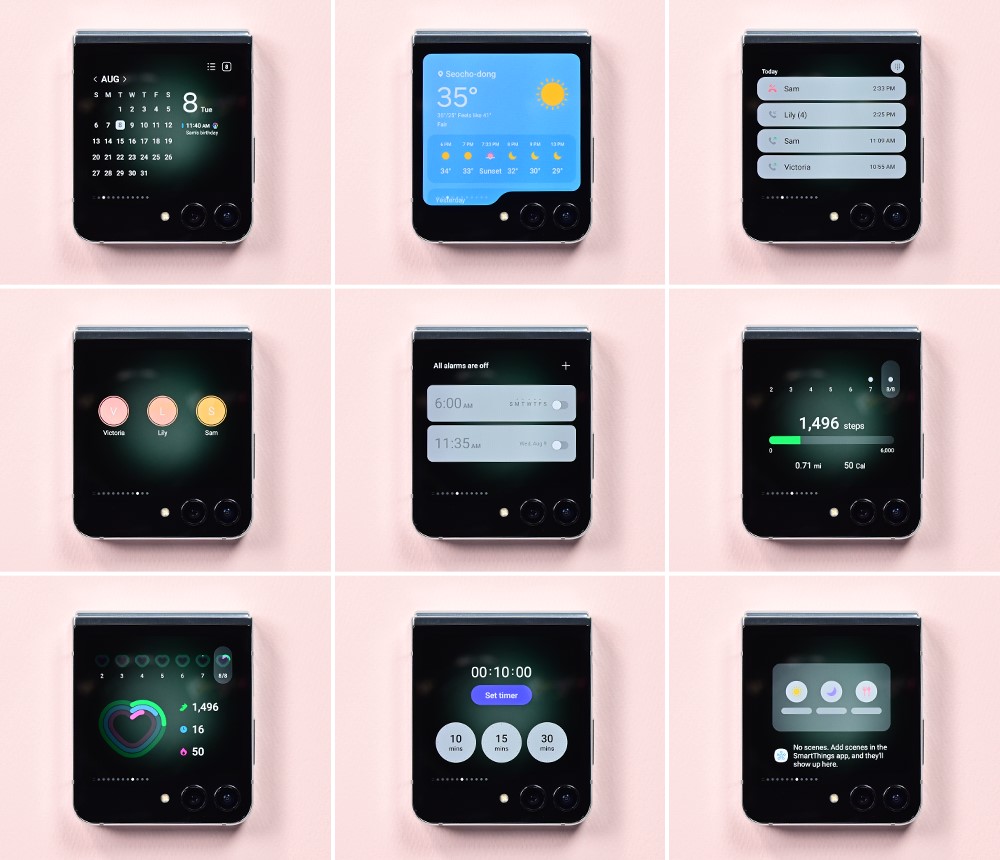

If there’s a widget you want to switch to right away, use the Screen Pinch gesture by pinching the screen inward with two fingers to enable Multi Widget View. This arranges widgets into a grid, allowing you to see and access all your widgets at once.

Another advantage of the Galaxy Z Flip5 is the wide range of customization options for the Flex Window. To make your Galaxy Z Flip5 uniquely you, decorate your display by choosing the font, style and placement of your clock face and find a matching background for the Cover Screen Home.
#2. Snap Stellar Selfies With FlexCam and Flex Window
The camera experience with FlexCam makes it easy to take high-definition selfies using the rear camera. For instance, when you open the camera app while the Galaxy Z Flip5 is closed, you can use the Flex Window and the 12MP rear camera to easily capture yourself on camera, down to the last detail.

Using Quick View in the Flex Window, you can browse and delete photos or add to favorites without unfolding your phone.

You may have asked yourself: why are other people so bad at taking pictures of me? Now, with the Dual Preview, you don’t have to worry — simply use the rear camera display to check how you look while someone else snaps your photo.
Shooting a video for social media is a breeze with the Flex Window. Besides changing the horizontal and vertical screen ratio, your footage will be buttery-smooth with Super Steady and Auto Framing that uses AI to track and frame you.
#3. Stay in the Loop and Respond Instantly With Message Notifications
When you swipe from left to right on Flex Window, you can check notifications such as missed calls and text messages. What’s more, you can promptly reply to text messages using the QWERTY keyboard on the Flex Window without ever unfolding your phone. You can even check previous conversations, send emojis, use speech-to-text or choose from up to 30 quick reply messages — reducing hassle and adding convenience.

You also now have access to phone call widgets from the Flex Window, making it easier and faster to say hello to your friends. You can make a call with the keypad in the Recent Calls Widget or from the Direct Dial Widget after adding your friend’s contact information.
#4. Enjoy Dynamic Gameplay on the Flex Window With Good Lock
Imagine you are on a packed subway on your way to work in the morning. Why not alleviate your boredom by playing a game on the Flex Window? It’s easy — just download Good Lock.

Download Good Lock from the Galaxy Store and find the MultiStar in the Life up tab. Install MultiStar on your phone and choose the “I ♡ Galaxy Foldable” menu. Then, navigate to Game Widgets and choose your desired game. Finally, add this newly created Game Widget to the Flex Window and enjoy dynamic gaming anytime, anywhere.

#5. Make Your Life Easier With Samsung Wallet
The Galaxy Z Flip5 seamlessly functions as a digital wallet, so there’s no need to carry a bulky wallet in your pocket. Simply swipe up on the Flex Window to bring up Samsung Wallet to make purchases, check membership points, use coupons and more. Samsung Wallet works even when the Flex Window is turned off for even greater usability.

You can also check out our full review here.