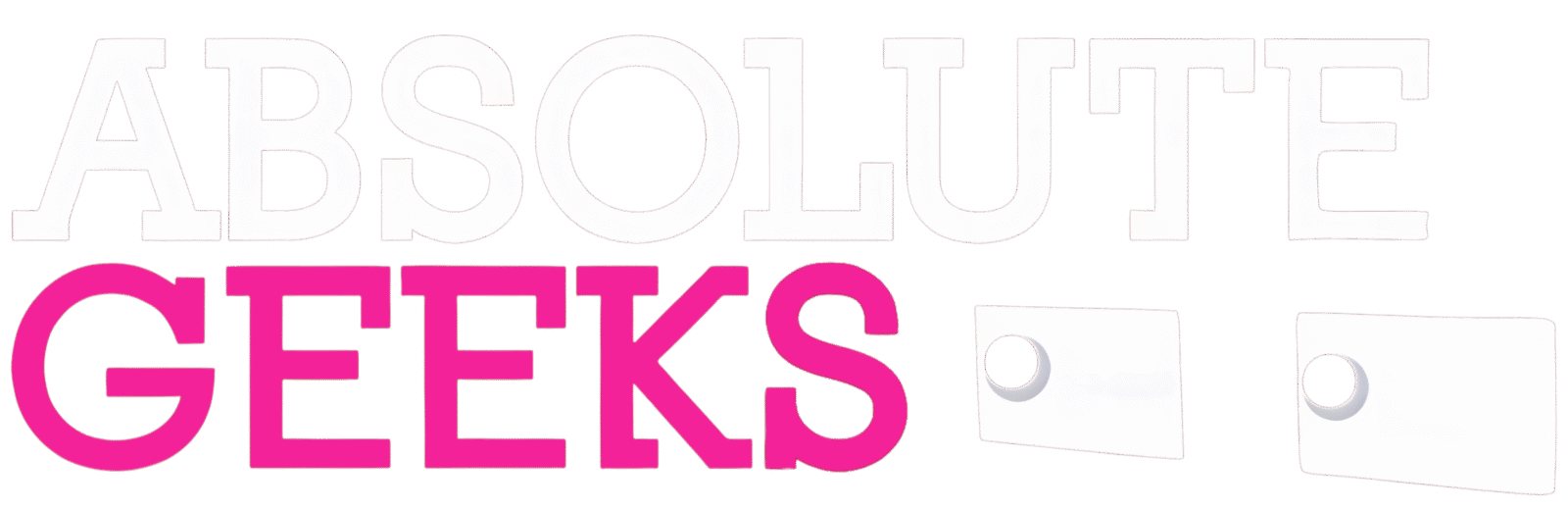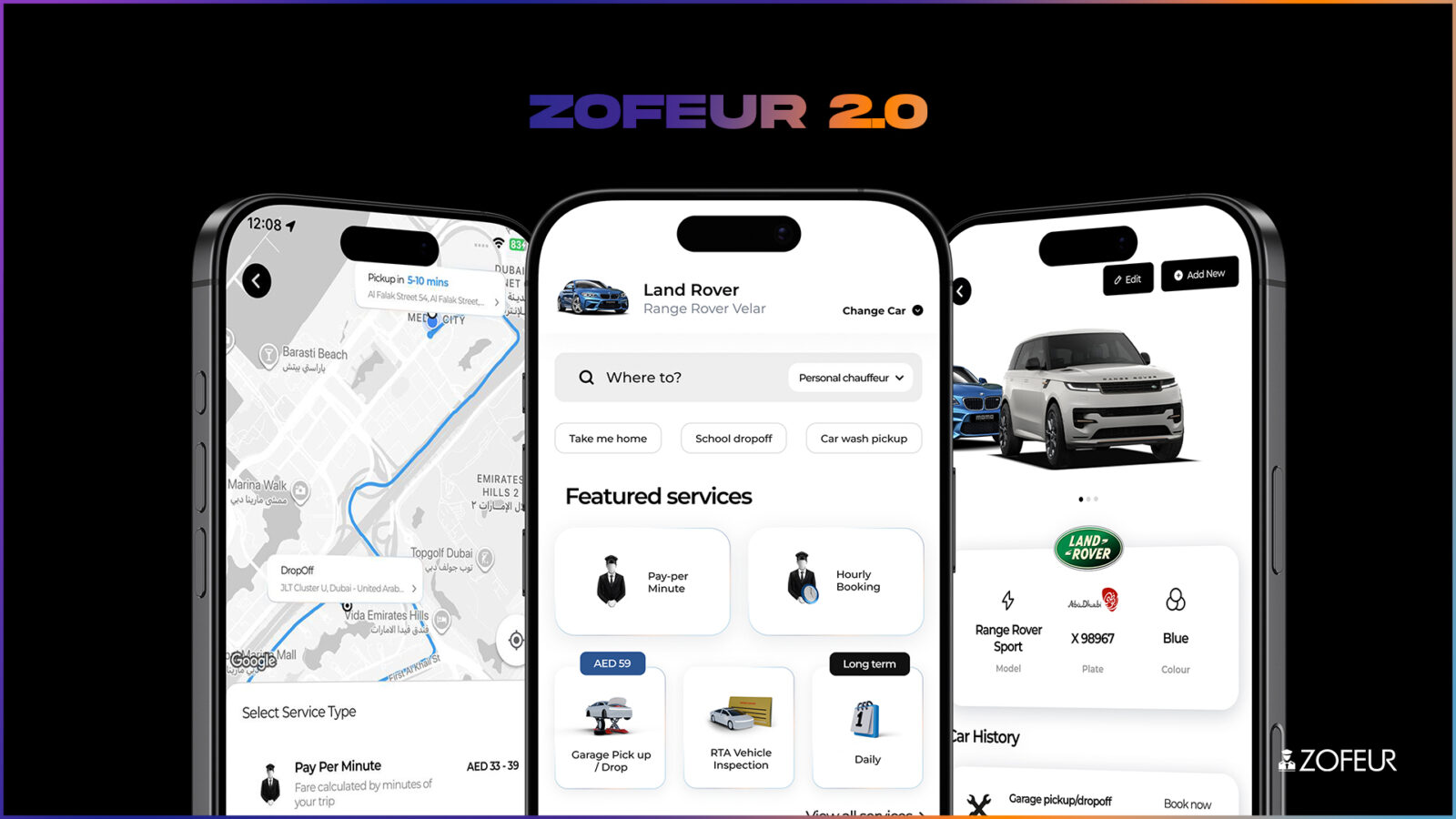Data Privacy Day, observed annually on January 28th, is a global initiative highlighting the importance of safeguarding personal data online. Apple has consistently prioritized user privacy, offering a comprehensive suite of features that put you in control. To mark Data Privacy Day, we’ve compiled ten essential Apple privacy features that empower you to protect your information and enhance your digital security.
1. Lock or Hide Apps:
Sharing your phone with someone? Prevent prying eyes from accessing sensitive information by locking individual apps. Enable this feature for apps containing personal data like banking, health records, or private photos. You can also hide apps completely from your home screen, making them invisible to casual observers.
To Lock or Hide an app:
- Lock: Go to Settings > Screen Time > App Limits, set a time limit, and toggle on “Block at End of Limit.”You’ll be prompted to set a passcode.
- Hide: Go to App Library, long-press the app you want to hide, and select “Remove App from Home Screen.”
2. Selective Contact Sharing:
Many apps request access to your contacts, but do they really need to see everyone? iOS 18 introduces granular control over contact sharing. Instead of granting blanket access, you can now select specific contacts to share with each app.
To share specific contacts:
- When an app requests access to your contacts, tap on “Select Contacts” and choose the individuals you want to share.
3. Locked Private Browsing:
Browse the web with enhanced privacy using Safari’s Private Browsing mode. This feature prevents Safari from remembering your browsing history, search queries, and AutoFill information. Now, your Private Browsing windows automatically lock when closed, adding an extra layer of security.
To use Locked Private Browsing:
- Open Safari and tap the tabs icon in the bottom right corner.
- Select “Private” and start browsing.
- When finished, close the window. It will automatically lock.
- To reopen, tap the tabs icon, select “Private,” and authenticate with Face ID, Touch ID, or your passcode.
4. Link Tracking Protection:
Ever noticed those long, messy URLs with extra bits tacked on? Those are often tracking parameters used to monitor your online activity. Link Tracking Protection automatically removes these trackers from links you share in Messages and Mail, and while browsing in Safari’s Private Browsing mode.
5. Safety Check:
Designed for situations where your personal safety may be at risk, Safety Check helps you quickly reset access to your information. You can instantly stop sharing your location, review and update sharing permissions for individual people and apps, and take other security measures.
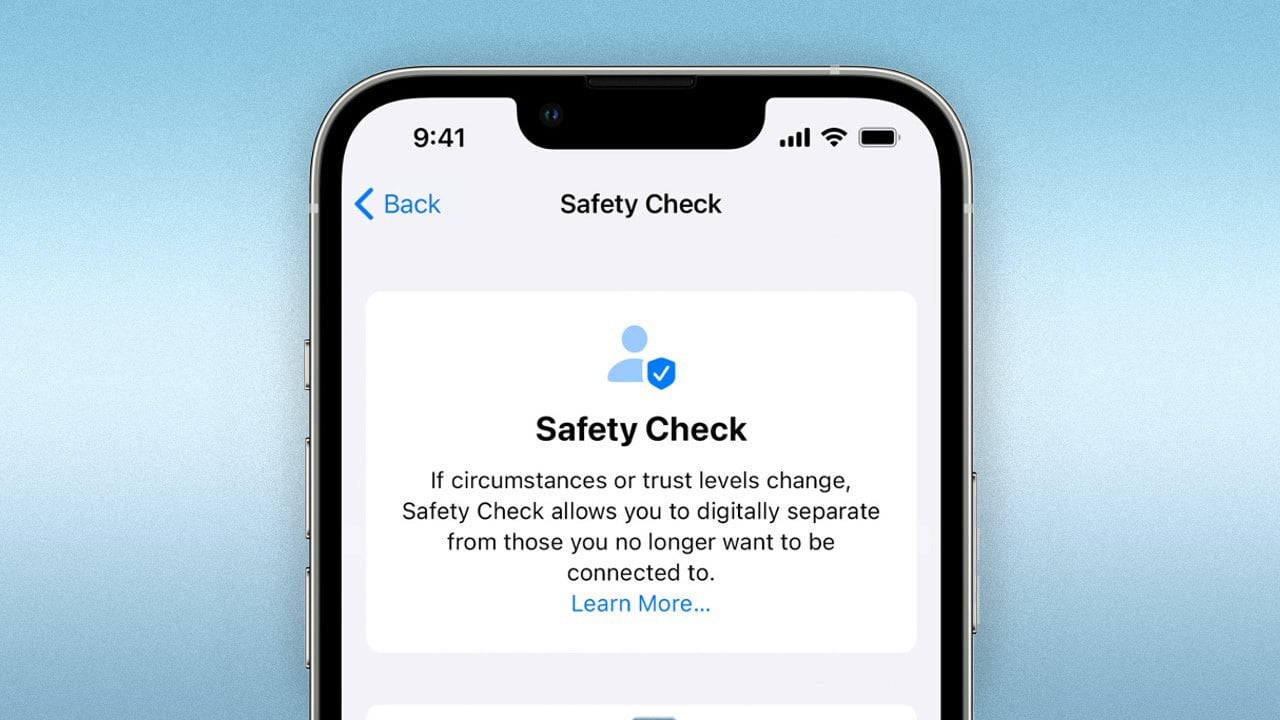
To use Safety Check:
- Go to Settings > Privacy & Security > Safety Check.
- Choose “Manage Sharing & Access” to review and modify who has access to your information.
- Select “Emergency Reset” to quickly sign out of iCloud on all your devices, change your Apple ID password, and review your account security settings.
6. App Privacy Report:
Curious about how apps are using your data? The App Privacy Report provides a detailed overview of how often apps access sensitive information like your location, camera, microphone, contacts, and photos.
To view the App Privacy Report:
- Go to Settings > Privacy & Security > App Privacy Report.
7. Hide My Email:
Keep your personal email address private with Hide My Email, an iCloud+ feature. Generate unique, random email addresses for use with apps, websites, and online forms. Any emails sent to these aliases will be forwarded to your primary inbox, while your real email address remains hidden.
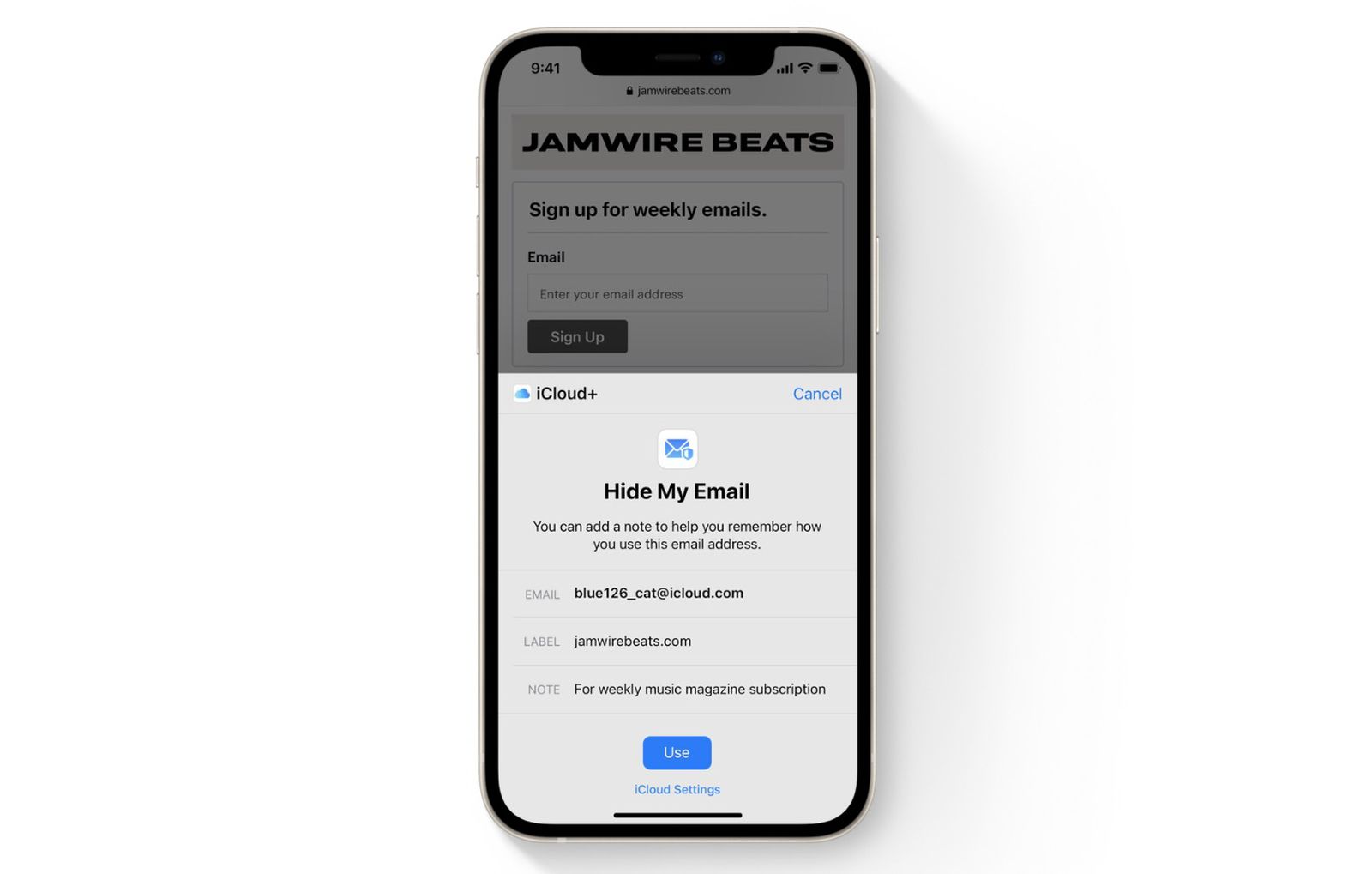
To use Hide My Email:
- Go to Settings > [Your Name] > iCloud > Hide My Email.
- Tap “Create New Address.”
8. Approximate Location:
Some apps only need a general idea of where you are to function. Instead of sharing your precise location, you can opt to share your approximate location, providing a broader range of about 10 square miles.
To enable Approximate Location:
- Go to Settings > Privacy & Security > Location Services.
- Select an app and choose “Approximate Location.”
9. Recording Indicators:
Always know when an app is using your microphone or camera. A prominent orange dot appears in the status bar when your microphone is active, and a green dot indicates camera usage.
10. iCloud Private Relay:
For an even higher level of privacy while browsing in Safari, subscribe to iCloud+ and enable iCloud Private Relay. This feature encrypts your internet traffic and routes it through two separate internet relays, ensuring that no single entity can see both your identity and the websites you visit.
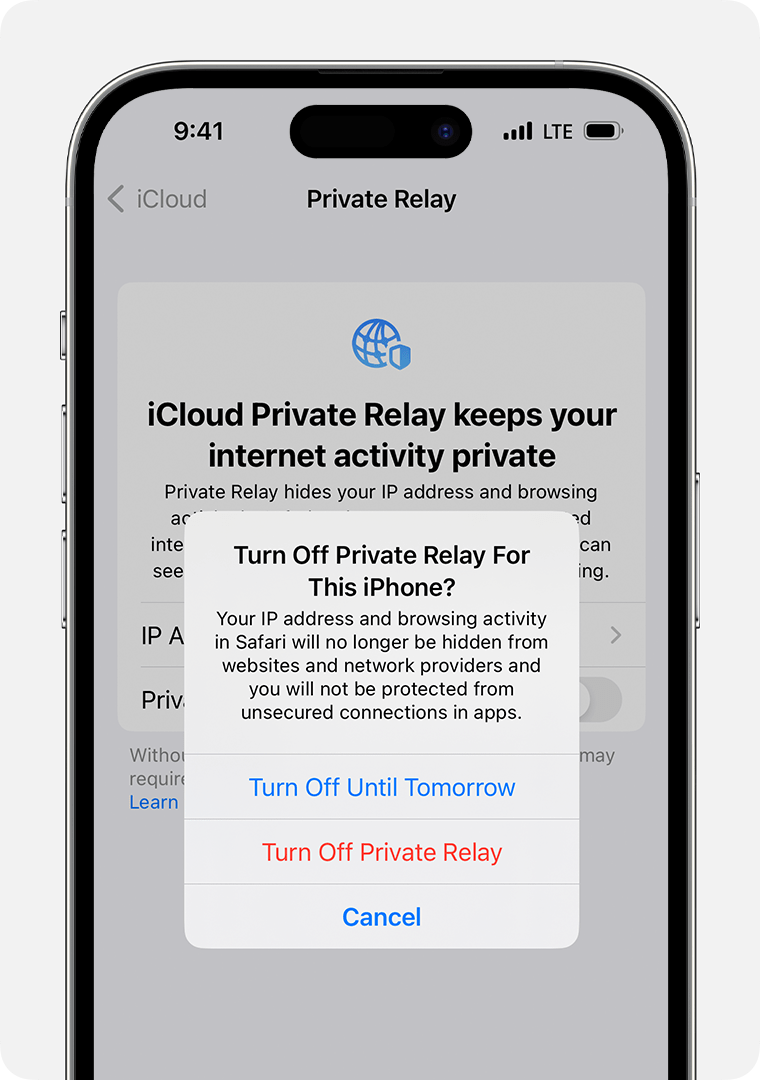
To enable iCloud Private Relay:
- Go to Settings > [Your Name] > iCloud > Private Relay.
By utilizing these privacy features, you can take an active role in protecting your personal information and enhancing your online security. Remember to review and customize these settings regularly to ensure they align with your privacy preferences.