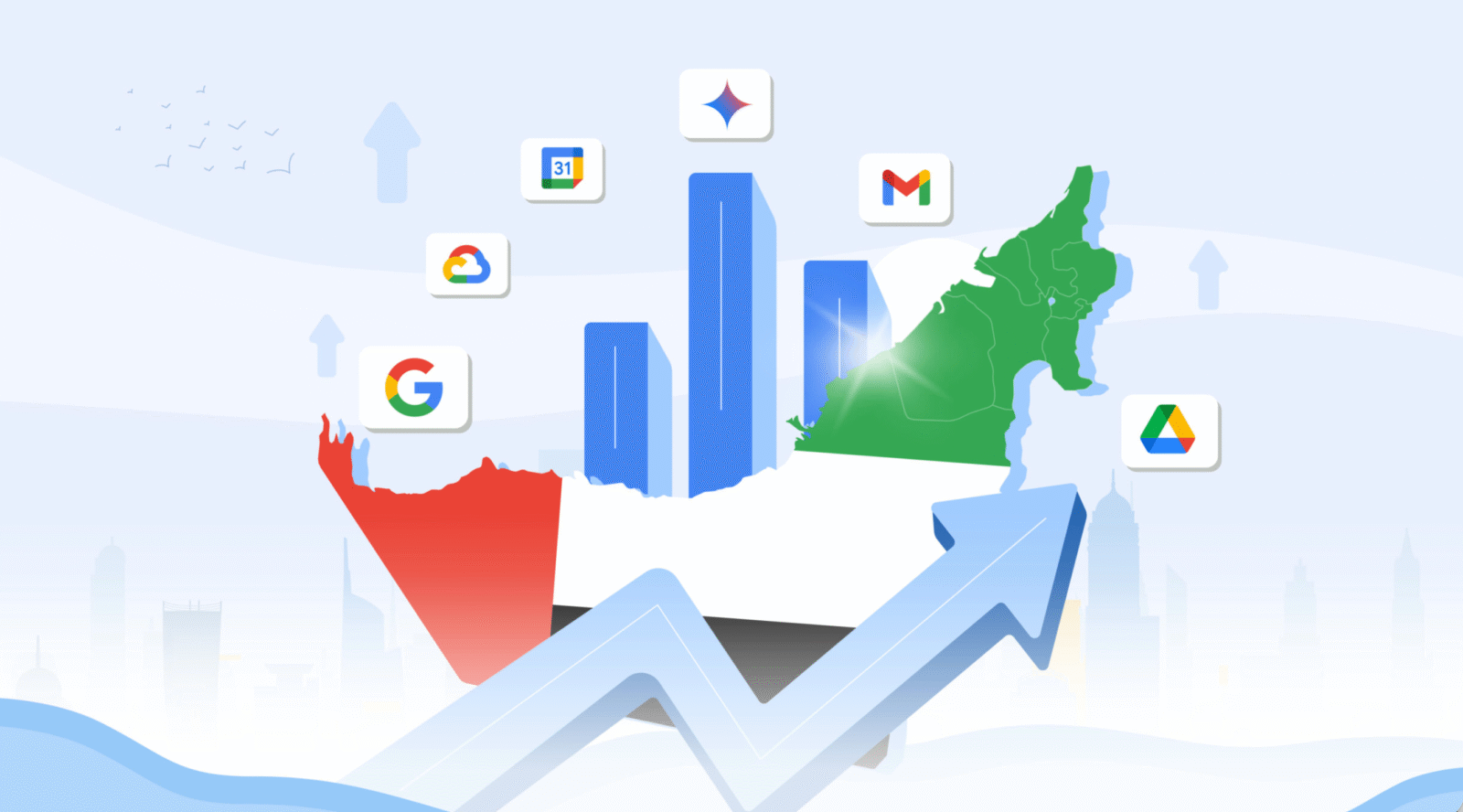[rwp-review id=”0″]
Samsung has been flooding the market with tablets for a few years now. No other company has such a wide range of different tablet sizes and specs. Even though their tablet quality kept getting better and better, especially with the Note Pro 12.2, they never really managed to reach that build quality and sexiness of the latest iPad range…until now! Samsung recently released the Galaxy S range of tablets, comprising of two sizes, 10.5 and 8.4. We had the chance to use the 8.4″ for a couple of weeks; here’s what we thought of it.
Build & Design
One could easily confuse this tablet with the iPad Mini. It’s almost the same size (iPad Mini is 7.9″), and very similar look, but not feel. Once you hold the Galaxy Tab S you’ll immediately appreciate how light and slim it is. Both Galaxy Tab S models are lighter and thinner than their iPad counterparts. Check the table below for a direct comparison for reference:
|
Tab S 8.4 |
iPad Mini |
|
| Height | 212.8 mm |
200 mm |
| Width | 125.6 mm |
134.7 mm |
| Depth | 6.6 mm |
7.5 mm |
| Weight | 298 g |
341 g |
Available in “Dazzling White” and “Titanium Bronze”; the Tab S has a plastic rear lid with a grid of dots on the back that look like dimples (much like the Galaxy S5 smartphone). It mixes rounded corners with blunt-cut sides that make it easy to hold. The ‘Home’ button is an oval-shaped key with a fingerprint reader built in (more on that later).
I, personally, found the design pleasant. Elegant, even. Part of it’s the build quality: Though the plastic might not be as premium-feeling as metal, it’s basically immune to both scratches and fingerprints, meaning it continues to look pristine much longer than you’d otherwise expect it to. Then there’s ergonomics: The blunt edges, pancake-flat back and soft-touch finish on the rear make it comfortable to hold.
Peek around the back and you’ll see two circles, which depress, like trapdoors. These are called “Simple Clickers” and are there to attach Samsung’s optional cases. These include the Simple Cover ($40), which only covers the screen, as well as the Book Cover ($60-plus), which wraps around the whole device and can also stay propped up at one of several screen angles. We’ve tested the Book Cover on the 8.4″ model and found it to be well-made, with holes for the camera. It comes in an assortment of cheerful color options. Most importantly, of course, both have little nubs that stick out, allowing you to press the case into the back of the tablet. Samsung says that 3rd party cases are in the making as well, we’re sure they’ll come with different options.
Display
This is where this tab stands out the most. The Samsung Galaxy Tab S comes with a 2,560 x 1,600 resolution on both models (360 ppi on 8.4 and 287 on the 10.5). And if that’s not enough to impress anyone, the display is Super AMOLED panel, providing a superior viewing experience. Samsung showcased this in a rather comical way in this ad.
What’s more, there’s an RGB sensor inside that adjusts the color balance depending on your surroundings. So, if you’re in a dark environment with a low light, the display will adjust itself accordingly. I should add, too, that the screen is super bright. Using the tab outside under the super bright Dubai sun posed no problem at all.
This tab has plenty going for it, but if one thing stands out the most, it’s the display. It’s truly impressive and can only be truly appreciated once experienced firsthand.
Software
The Galaxy Tab S takes a lot from the Galaxy S5 in this domain. They both have the slightly revamped TouchWiz interface with flatter and more rounded icons and UI. The Tab S runs on Android 4.4 KitKat.
The Tab S comes with its own software bells and whistles though. Like the S5, swiping left from the Home screen takes you to two consecutive pre-customized pages. One houses 4 My Magazine widgets and a Quick Briefing widget. My Magazine is Samsung’s version of HTC’s Blinkfeed. It collates articles and news from Flipboard and social media sites and displays them in a panel style, much like the Windows 8 UI. Quick Briefing shows your Internet Bookmarks and active alarms among other things. If you swipe to the left from My Magazine you’ll find another pre-customized page housing widgets for your Email, Calendar and shortcuts to the built-in Office suite.
Speaking of which, the Tab S comes with a full Hancom Office Suite for free! This includes Hancom’s equivalent of Word, Powerpoint and Excel. All work beautifully on the tablet and allow for saving with different extensions.
The Tab S also comes with a shortcut to Galaxy Gifts. A collection of free subscriptions you get with the device out of the box. Some are comprehensive, some last for a specific duration. Some of these include 50GB free Dropbox storage, six months worth of Wall Street Journal access, yearlong subscription to Bloomberg Buisnessweek, and magazine samples which you can subscribe to for a premium if you end up liking what you see.
The nice thing about all these ‘Gifts’ is that they’re pre-downloaded. Going to Galaxy Gifts lets you choose which ones you’d like to download and install. This reduces the extra bloatware Galaxy devices are historically famous for. The same applies to another shortcut which takes you to Galaxy Essentials. This mostly includes Samsung owned apps like Video Editor, S Console, Gear and Gear Fit Managers, etc.
The tablet also comes with SideSync, which opens a small window on your tablet, mirroring your smartphone’s screen on it (has to be a Galaxy)! You are then able to receive, make calls, view notifications and remotely control your smartphone directly from the tablet. We’ve paired the Tab S with the Note 3 and found this feature very handy. We didn’t have to keep glancing at the phone to check if we’ve received a notification or to view a message we’ve just received.
The Tab S also comes with a built-in Remote Desktop app, which allows you to do the same as above, but with your desktop.
There’s more! The Tab S allows for multiple users, each with their own customizable home screens and apps, as well as, Kids Mode, which is pretty self-explanatory. The tablet also has split-screen mode.
The Tab S also has a fingerprint scanner integrated with the Home button, as available on the S5. We’ve tested the fingerprint scanner on the S5, reviewed here, and we’ve tested it on the Tab S and found it to be somewhat more practical and manageable on the Tab S than the S5. It all has to do with how you hold the devices and constitutes practical and what doesn’t. When using a smartphone like the S5, you’d ideally want something that unlocks while holding the phone with one hand (as the iPhone 5S does). On tablets it’s a different story. You’re already most probably using both hands to type/unlock/enter pin, and the Home button is larger than that of the S5, allowing the user to swipe his/her finger with ease. Detection has been mostly flawless as well. One more difference between the phone and tablet is that people check on their phones much more frequently than they do a tablet.
To compare, we’ve deactivated the fingerprint scanner on the S5 about half an hour after activating it. We used the Tab S with the fingerprint scanner turned on for more than a week and up till the time we returned the device.
Camera
The Tab S hosts a 8MP back main camera and a 2.1MP front facing camera. We’ve tested both and found them to be quite decent. In fact, the back camera performed quite admirable for a tablet camera, especially during the day. Night shots were grainy though. The front camera worked well with video chatting in moderate to high light environments. The camera suffers in low light environments as well. Nothing unexpected from a tablet camera anyway.
Most people would use the camera on Auto mode, which is what we used to take these pics, that said, the camera has other modes as well and allows to adjust the ISO, metering modes and face detection features from the settings menu. The back camera also takes 1080p HD videos.
Performance & Battery Life
The Galaxy Tab S was fast and furious! It performed admirably throughout the testing period. We’ve experienced very minor hiccups here and there, especially when we showered the panels with widgets, but in our experience, that’s a small price to pay for having the awesome ability to install live widgets on your home screens.
Whichever screen size you get, the Galaxy Tab S has the same specs: three gigs of RAM, and a Qualcomm Snapdragon 800.
The 8.4″ model sports a 4,900mAh battery, which lasted for about 12 hours with on and off average use. Brightness was on auto and connectivity on Wifi. Like the S5, the Tab S also has an Ultra Saving Mode.
Conclusion
Let’s get to the bottom of it. Is this the best Android tablet out there at the moment? Yes it is. Is it better than the iPad? As far as specs, features, power, display, options, bells and whistles, weight and thinness are concerned; yes. The choice then comes down to UI preference and ecosystem. I would expect someone who’s deep into the Apple ecosystem to get an iPad without much thinking. But if you’re undecided and you’re simply looking for a device that gives you more value for your hard-earned cash, then the Galaxy Tab S is the tablet of choice for you.