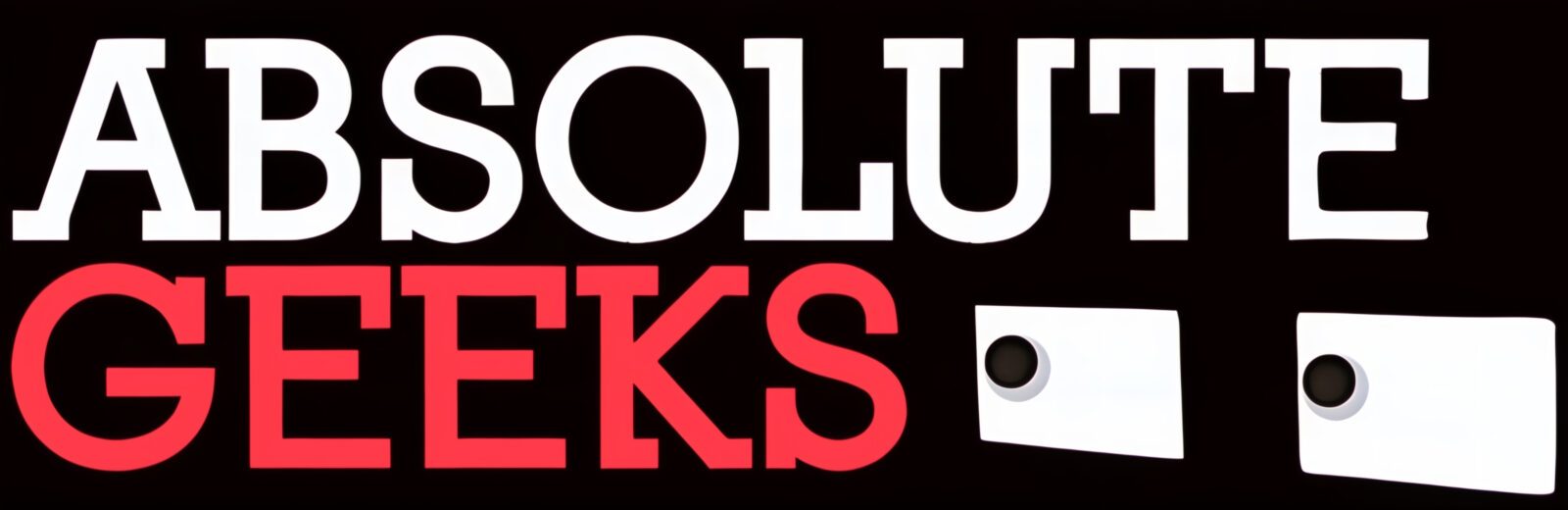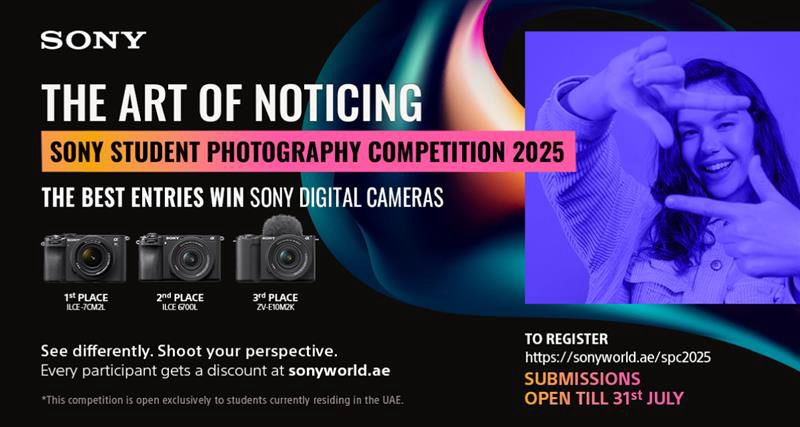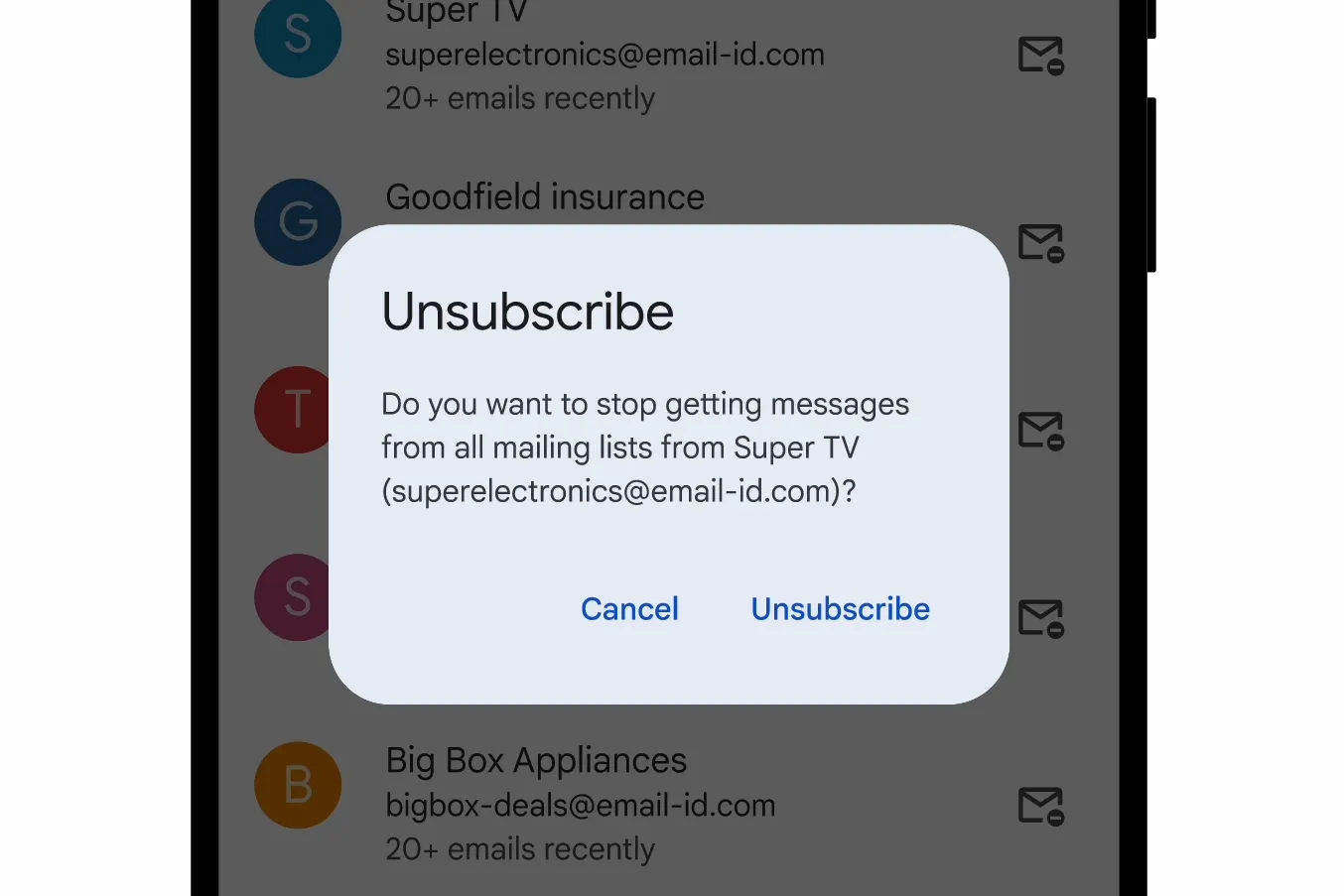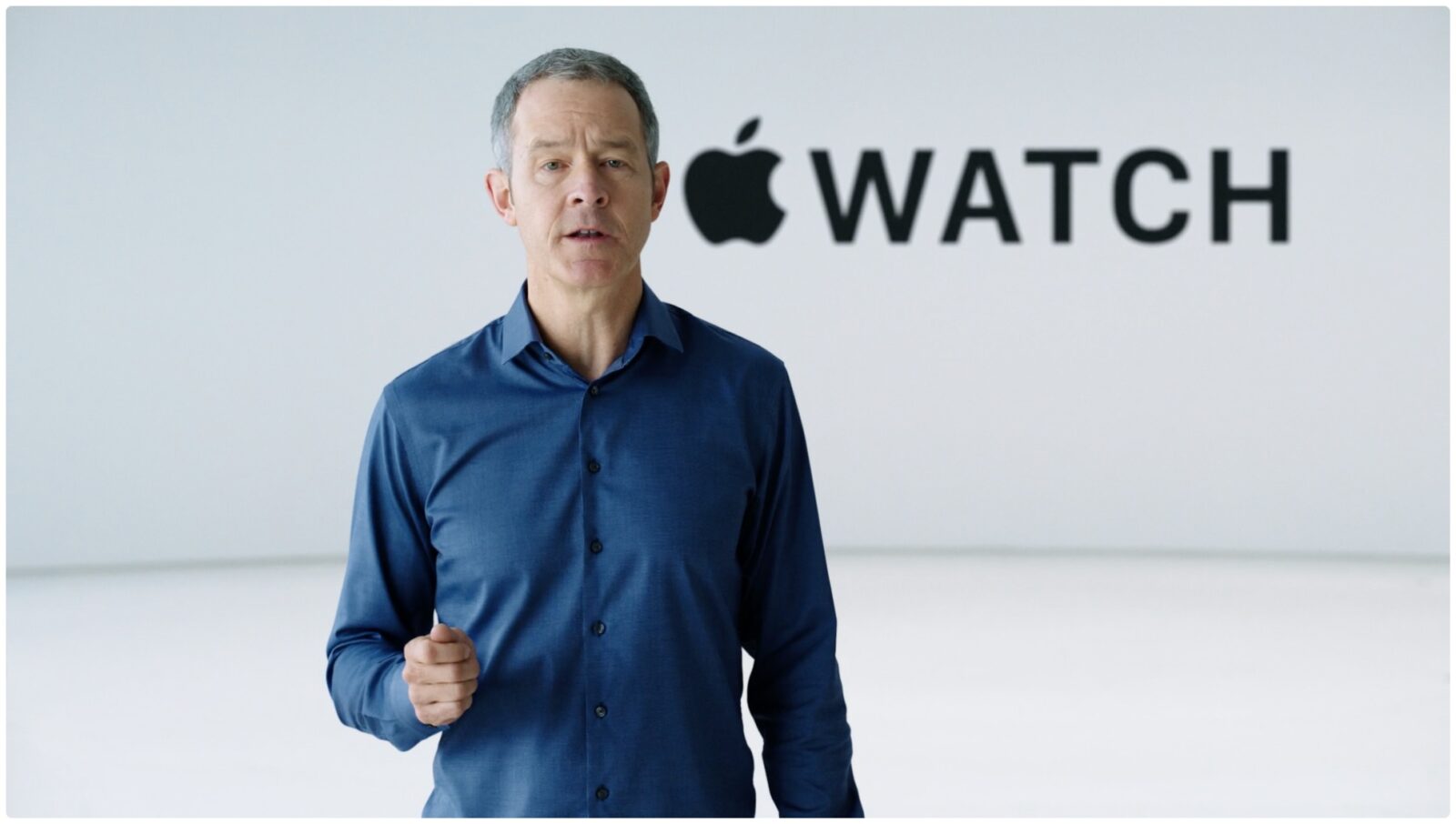The Razer Turret is supposed to be to the couch potato what a chisel is to a sculptor – the ultimate tool. No longer would one have to get up from their comfortable den atop a mound of Doritos chips in front of the TV, to head to their computer to start gaming. With the Razer Turret, one could simply play PC games on their widescreen TV from the comfort of their sofa – only so long as that PC is the output device of a laptop or desktop computer. The Turret is supposed to be Razer’s one hit wonder in a market that’s slowly seeing the rise of living room keyboards and mouses. While it’s portable, compact and easy to the eye, the Turret falls short in other areas.
A compact, living room-friendly design.
Let’s talk about design first. If you talk to the average consumer about Razer products, the first thing they’ll associate with the brand are the great designs Razer products boast. Unfortunately, the Razer Turret doesn’t live up to the stellar designs of Razer’s standalone keyboards and mouses, though it still possesses a stylish design. The first thing you notice about the Razer Turret is that it has two sections, the keyboard itself and the magnetic mousepad, which are connected by two hinges. When putting away, the mousepad will fold underneath the keyboard, letting you place the Turret on a flat surface and type away. Since the mousepad is about two-thirds the size of the keyboard, you won’t have to worry about the keyboard pivoting when typing in its folded form. Once you’re done using the Razer Turret, you can just place both the keyboard and mouse in the docking station anywhere within reach of a power socket.
You also won’t have to worry about the Razer Turret slipping and sliding around your desk or lap thanks to the grippy bottom and length of the Turret itself. Nor will you have to worry about losing the mouse thanks to the slightly magnetic mousepad, which lets you use the Turrets on inclines up to about 30 degrees.
The best part about the Razer Turret is the lack of wires. No annoying wire trailing to your mouse that may get snagged, nor is there a tangible tether dictating where you can get to work on your thesis. I say tangible tether because the Razer Turret connects to your laptop or desktop via two methods, one being Bluetooth and the other through a 2.4GHz adaptor that you can just plug into one of the free front ports on your PC. What’s more, the Razer Turret also ships a USB range extension cable. The range of both modes is quite decent but will get finicky if you start using the Turret from another room or with a lot of obstacles blocking the receiver.
Battery wise, the Razer Turret is phenomenal; the charging station served as a piece of desk clutter during my tenure with the Turret as I didn’t have to place the keyboard and mouse to charge even once. The keyboard can go for up to four months without charge according to Razer while the mouse can be used for 40 hours before placing it in the charging dock. The longevity is mostly due to both devices “sleeping” after not seeing usage for a while, however, the distinctive lack of features also helps shave down on power usage.
When it comes to ergonomics, the Turret is a sure method of procuring arthritis. There’s no palm rest, so expect your wrists to start aching after a session of continuous typing, something that’s aggravated if you have the keyboard on your lap – this is a couch gaming keyboard after all. The keyboard itself is off the scissor switch variant, which is perfect when it comes to the low profile design of the Turret. However, the lack of the mechanical keys vastly affects gaming performance due to the shallow travel time of the keys and relatively low actuation. There’s also a distinctive lack of dedicated multimedia keys, something that would be vital if you were going to use the Turret to manage your home theatre PCs.
Are my fingers on the WASD keys?

But perhaps the biggest disappointment with the Razer Turret is the lack of backlit keys. This is not a keyboard you want to use in the dark, for fear of accidentally activating your ultimate in Overwatch instead of walking forward. This isn’t helped by the fact that Razer has gone for their signature black and green colour scheme for the Turret; it’s sometimes hard to pick out the symbols in a moderately lit room.
The mouse also features a subdued design, with the glossy Razer logo barely visible when it’s not covered up by your palm – this is a small mouse. If you’re a palm grip gamer, I’m afraid to tell you that you’ll have to use a different mouse. Using a palm grip means that the tips of my fingers dangle off the edge of the mouse. As a result, I had to switch to the more uncomfortable claw grip to properly use the mouse and its macro keys. However, gamers who utilise the fingertip grip should find this mouse amenable.
As you can expect, when it comes to gaming, this is not the best keyboard and mouse combination on the market. I’ve already talked about the drawbacks of the keyboard, which makes navigating first person shooter games a bit of a chore. The performance of the mouse is where the Razer Turret falls incredibly short. First of all, this is an optical mouse, not a laser mouse, and as a result, the DPI maxes out at 3,500. For the price the Razer Turret retails for, I would expect a slightly higher number. As a result, navigating your desktop is tedious at lower sensitivities, whilst lining up shots and finessing your aim in games is nightmarish, due to the relative small size of the mousepad, which is wider than it is taller.
So what’s the Absolute Verdict?
Unfortunately, if you want a keyboard+mouse combination for intense PC gaming, the Razer Turret falls short in numerous areas. While this gadget from Razer can see you through many cloudy days without the need for charging, it sadly cannot aid you in racking up a positive k/d ratio in games. For the listed price of $159, I would advise gamers to purchase almost any other keyboard+mouse combination, such as a Razer Deathstalker keyboard and Razer Orochi mouse, both of which come out to $150.