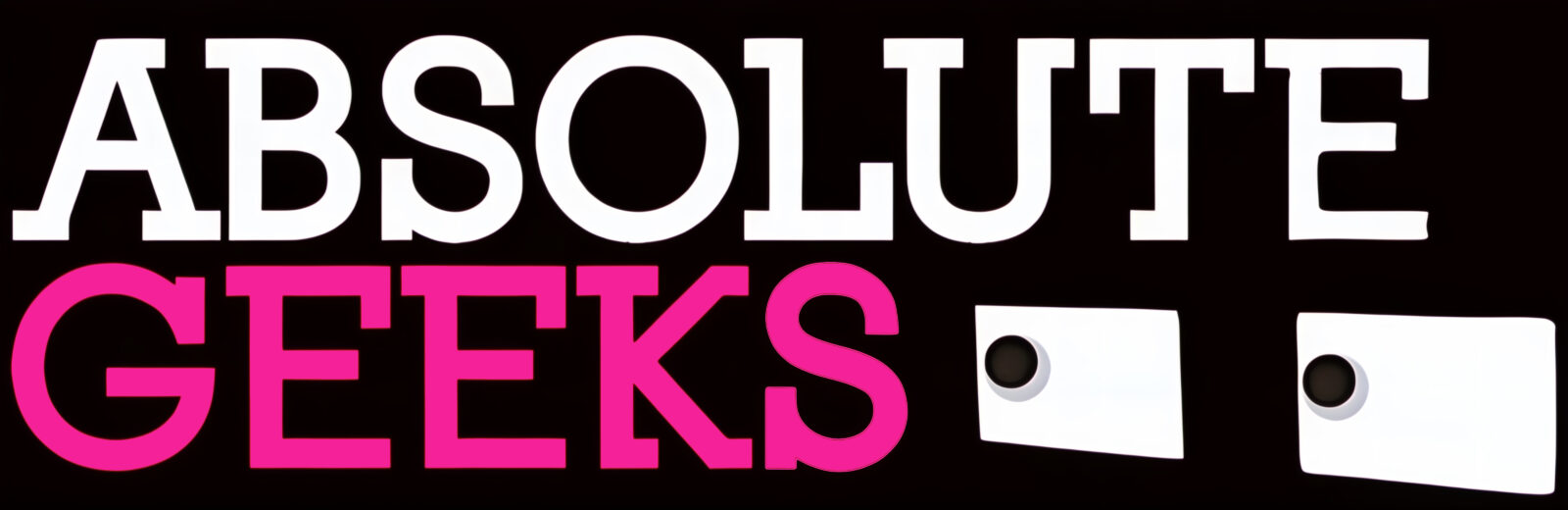El Capitan is here and it shines!
Apple’s latest OS X release brings many welcome new features, but don’t expect a massive redesign here; El Capitan is all about refining and improving Yosemite. For me, the biggest update is what’s under the hood, the massive improvement in performance and security.
Apple claims that speed has improved between 1.4 and four times the performance of OS X Yosemite — depending on the task — and in my daily usage and testing I would say that the figure is indeed accurate. Apple’s Metal graphics system drastically help improve the performance of course; it replaces OpenGL and boosts speeds. Jumping between apps, scrolling feels much faster as well.
When it comes to security, El Capitan deploys System Integrity Protection (or SIP). SIP is designed to keep processes running on OS X more secure.
A new security policy that applies to every running process, including privileged code and code that runs out of the sandbox. The policy extends additional protections to components on disk and at run-time, only allowing system binaries to be modified by the system installer and software updates. Code injection and runtime attachments to system binaries are no longer permitted.
Let’s start by the most significant changes in Apps like Mail, Notes, and Safari that of course come pre-installed on your Mac.
Notes
The Notes app got one of the biggest upgrade in El Capitan and is one of my favorites. I’ve been using Evernote for the past few years, but with this the new update, I’m about to finally make the shift. Now you can use Notes to drop images, web links, to-do lists, sketches and drawings.
Safari
It now lets you know which open tab is playing sound, and gives you the option to mute it by clicking the speaker icon. Additionally, tabs can now be pinned so they stay updated.
Apple’s mail client gets some nice updates and adds natural language search capabilities instead of precise search terms. The update also gives Mail the capability to detect phone numbers, dates, and all sorts of links that can be quickly turned into calendar events, appointments and contacts. These links are now more more visible; the hyperlink is replaced with little suggestions at the top of the Mail window. Mail also gets the same swiping gestures to archive or mark email as read from iOS.
Spotlight
Apple’s universal search gets a great update. The search tool can now pull up info such as weather, convert currency, get sports results without opening a browser. Spotlight now supports natural language search.
Split screen
Multi-tasking gets better in El Capitan, allowing two apps to fill the screen with a resizing line in the middle. By clicking and holding the green dot on the top left of a window, El Capitan will resize the window to one side of the screen and put another one next to it.
Mission Control
MC has been revised to make better use of spaces. With a swipe up on your trackpad, all your apps are easily viewable now. Mission Control El Capitan also places windows in a position relative to where they currently are on your screen and also allows you to place an app on a different desktop or in its own full screen view by simply dragging it up towards the top.
Photos
The redesigned Photos app has been upgraded with El Capitan to include new features like adding location data to images. Additionally, developers can now write plug-ins for Photos.
Verdict?
I’ve been using El Capitan since it launched in beta and upgraded to the final release. El Capitan is super stable and I have so far not faced any bugs or hiccups.
As I said when I started, don’t expect anything visually new with El Capitan. It’s going to feel like Yosemite with some added features and under the hood performance.
Oh oh, one more thing…
Wiggle your finger on the trackpad to blow up your cursor… you know, for the times when you lose that sneaky little thing. But seriously, this can be a life saver when you have two monitors hooked up.
El Capitan is already available as a free update and can be downloaded on the following models:
- iMac (Mid 2007 or newer)
- MacBook Air (Late 2008 or newer)
- MacBook (Late 2008 Aluminum, or Early 2009 or newer)
- Mac mini (Early 2009 or newer)
- MacBook Pro (Mid/Late 2007 or newer)
- Mac Pro (Early 2008 or newer)