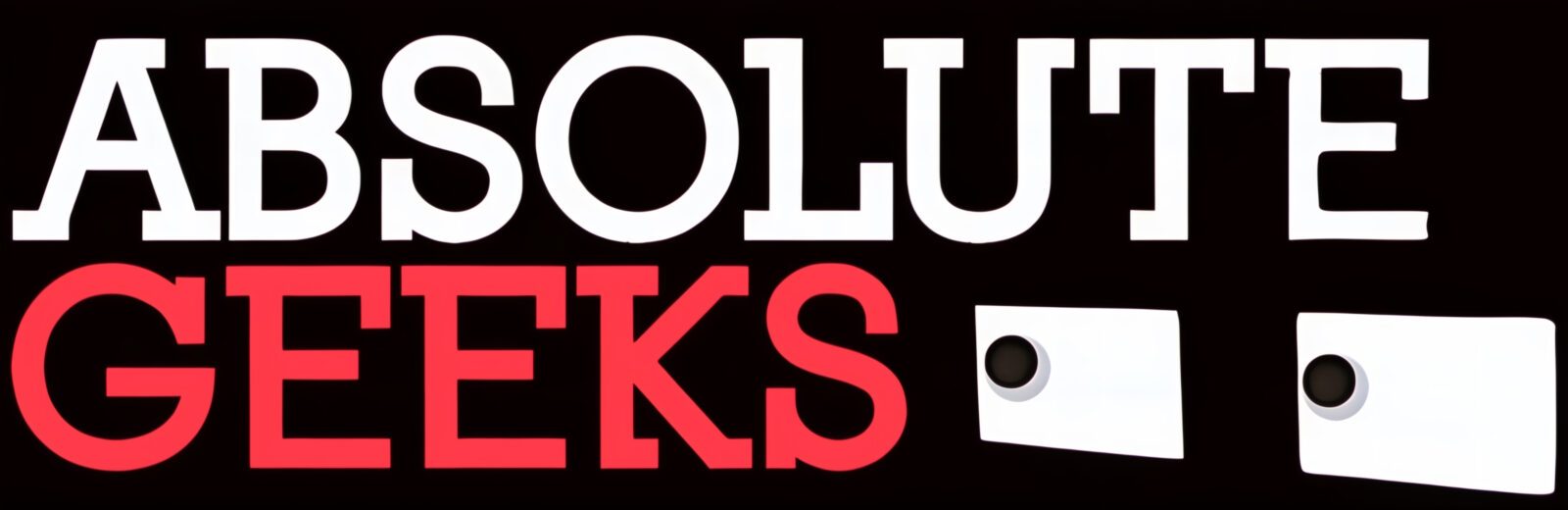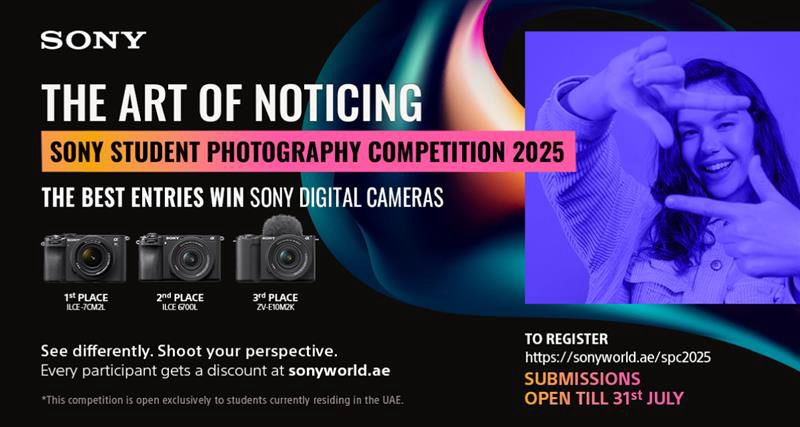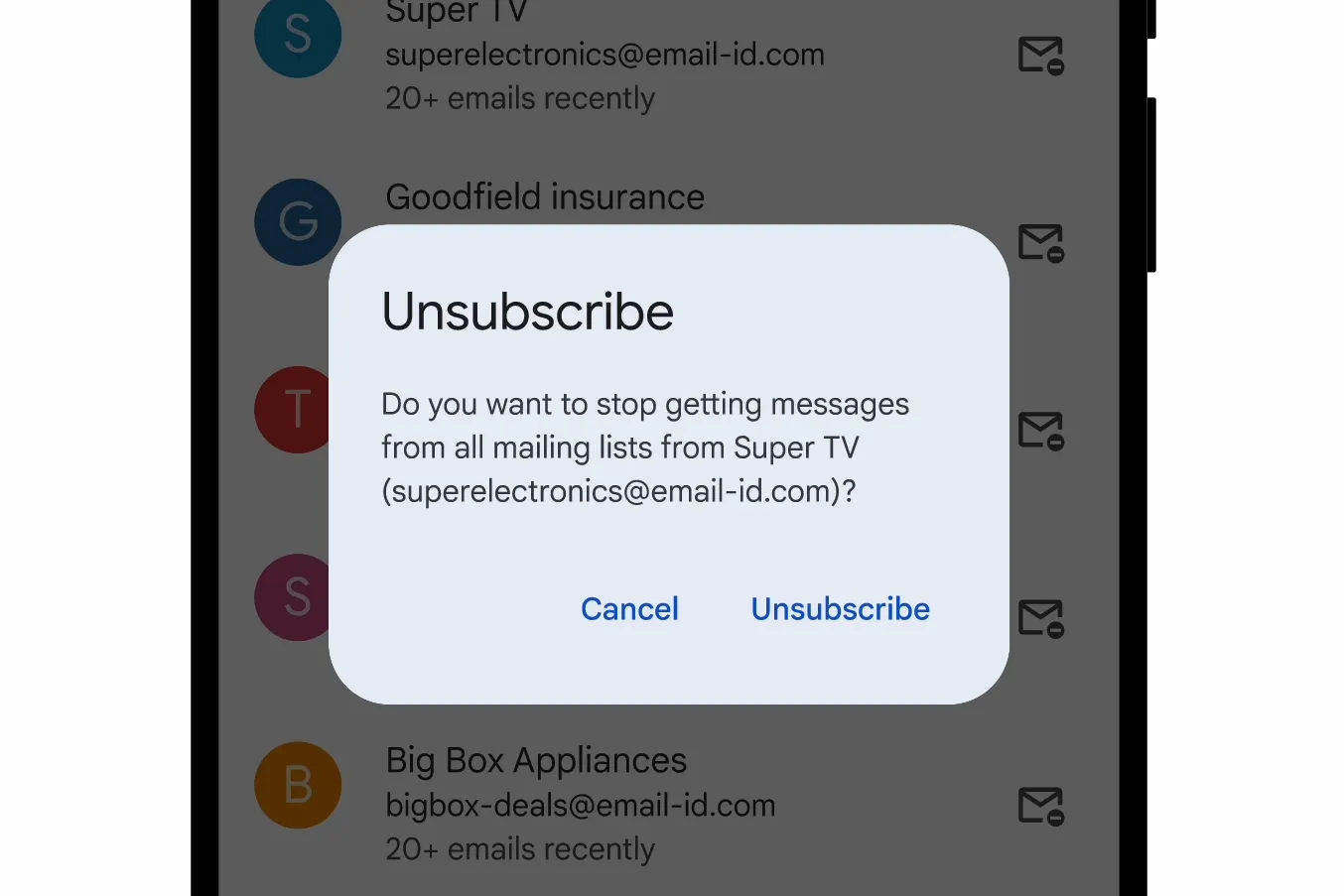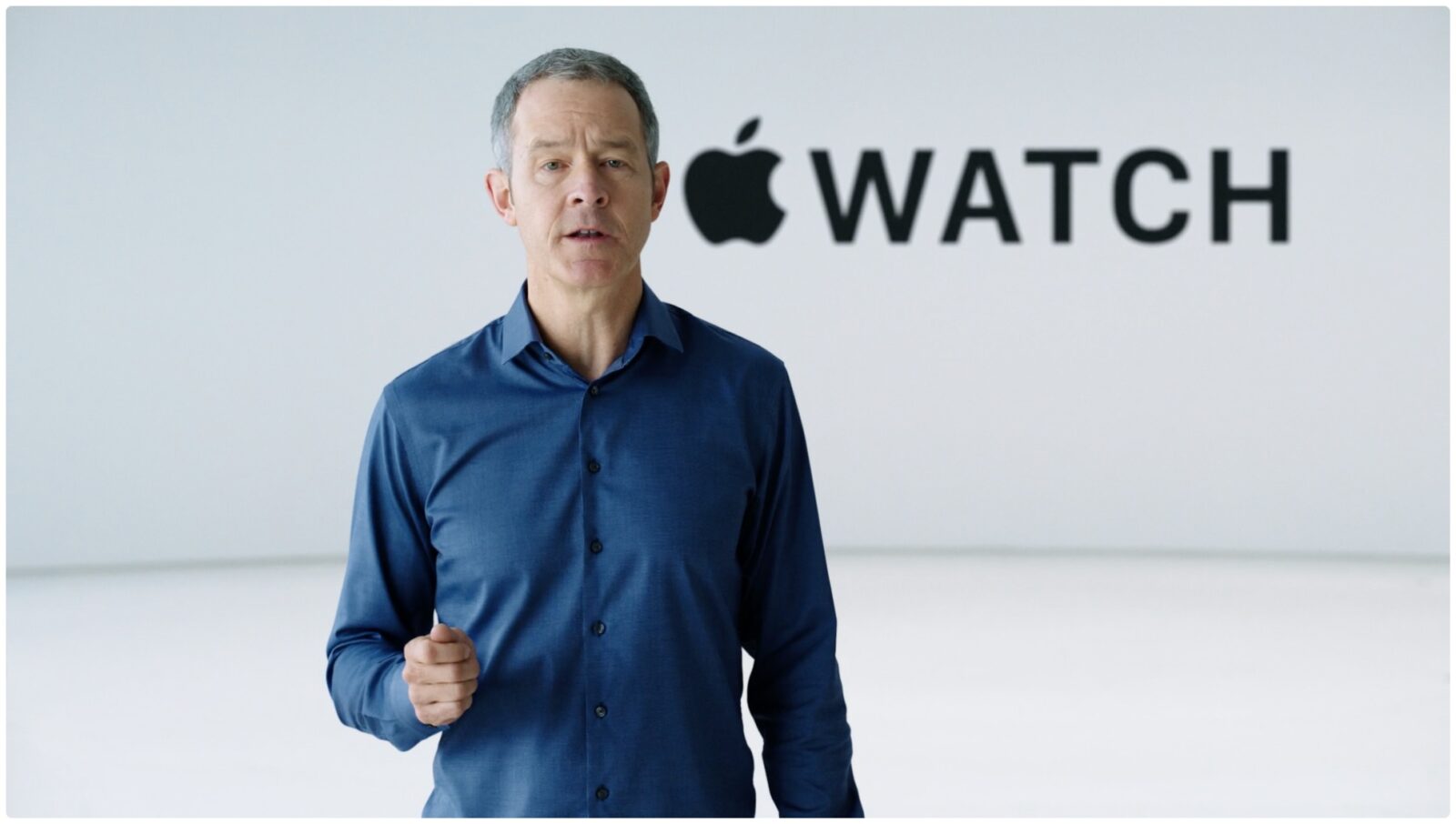Gone are the days when creating stunning visuals required expensive software or artistic expertise. Thanks to the power of artificial intelligence, anyone can become a photojournalist, graphic designer, or even a digital artist – and Bard is here to help!
This innovative language model allows you to transform your imagination into captivating images simply by using words. It’s like having a personal genie who grants your visual wishes, one prompt at a time. So, how do you tap into this magical ability?
1. Find Your Inspiration:
The first step is to clearly define what you want the image to convey. This could be anything from a whimsical landscape to a photorealistic portrait, a product mockup to an abstract composition. The more specific you are, the better Bard can understand your vision.
2. Craft Your Prompt:
Think of your prompt as the paintbrush and your words as the colors. Use descriptive language to detail the key elements, colors, mood, and style you desire. Reference existing artists, photographs, or even emojis for inspiration.
3. Experiment with Different Styles:
Bard offers a variety of artistic styles, from cartoons and pixel art to classic paintings and futuristic landscapes. Specify your preferred style in your prompt, or let Bard surprise you with its interpretation.
4. Refine and Iterate:
Don’t be afraid to provide additional details or adjust your prompt if the initial image doesn’t quite match your vision. Bard is constantly learning and refining its skills, and your feedback helps it create even better results.
5. Explore the Possibilities:
Beyond static images, Bard can also generate GIFs, animations, and even collages. Let your creativity flow and experiment with different formats to tell your visual story in unique ways.
Here are some additional tips to make the most of Bard’s photo generation capabilities:
- Use keywords effectively: Specific keywords like “vibrant,” “vintage,” or “surreal” can guide the artistic direction.
- Focus on emotions: Describe the feeling you want the image to evoke, like “joyful,” “peaceful,” or “mysterious.”
- Break down complex scenes: For detailed compositions, provide separate prompts for different elements and let Bard assemble them.
- Embrace the unexpected: Sometimes, the best results come from letting Bard surprise you with its interpretations.
Remember, Bard is a tool, and like any tool, it takes practice to master. Don’t hesitate to experiment, have fun, and share your creations with the world. Who knows, your next viral image might just be a few words away!
So, unleash your inner artist, grab your metaphorical paintbrush (a.k.a. your keyboard), and let Bard help you bring your visual ideas to life!