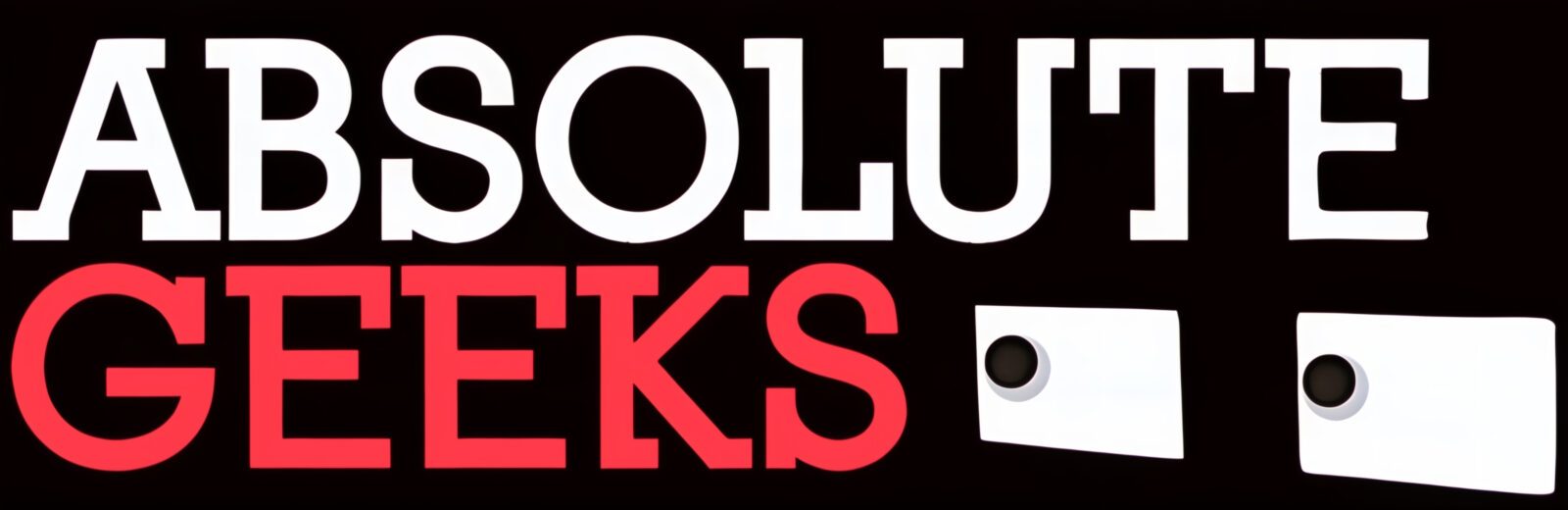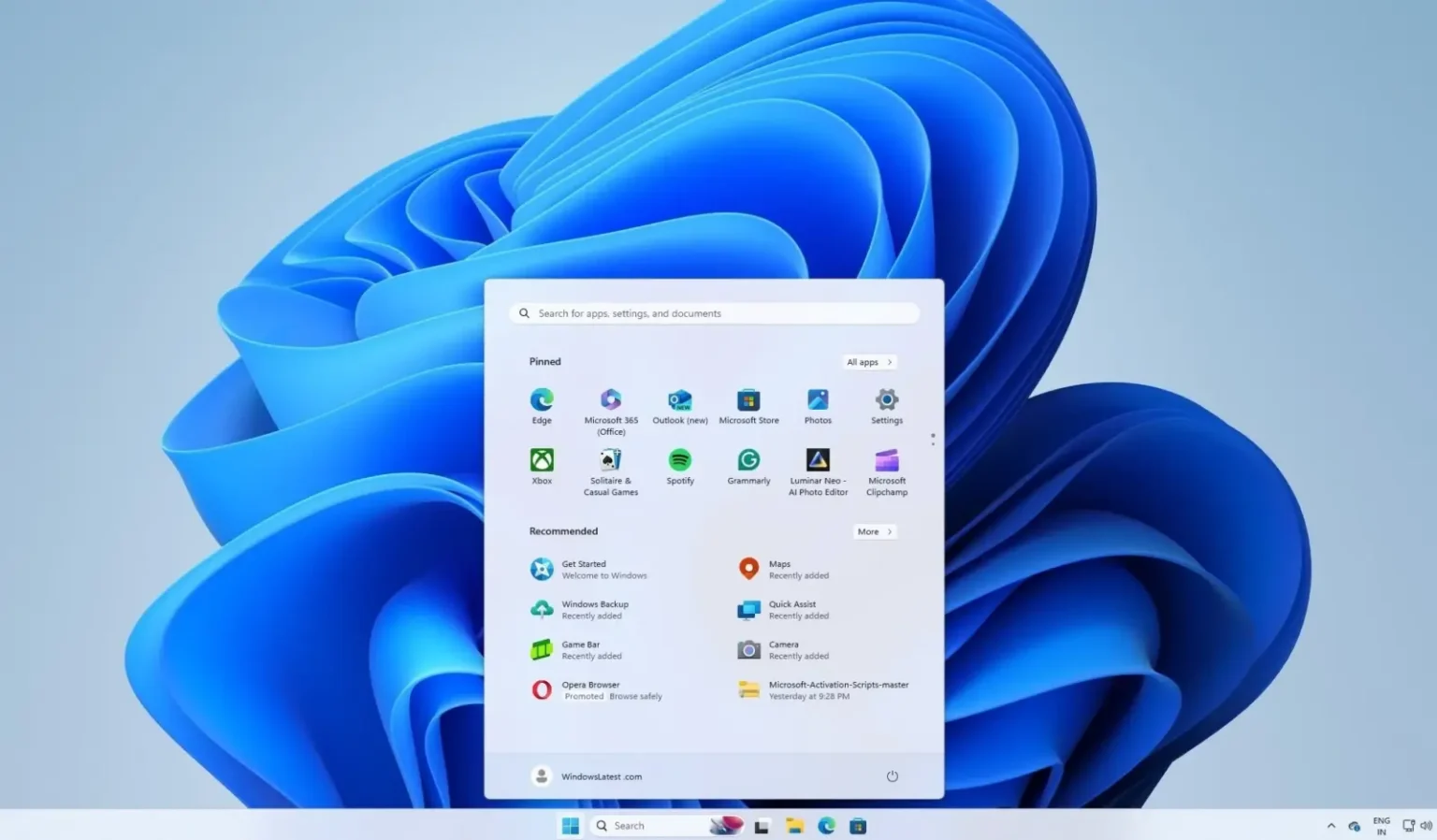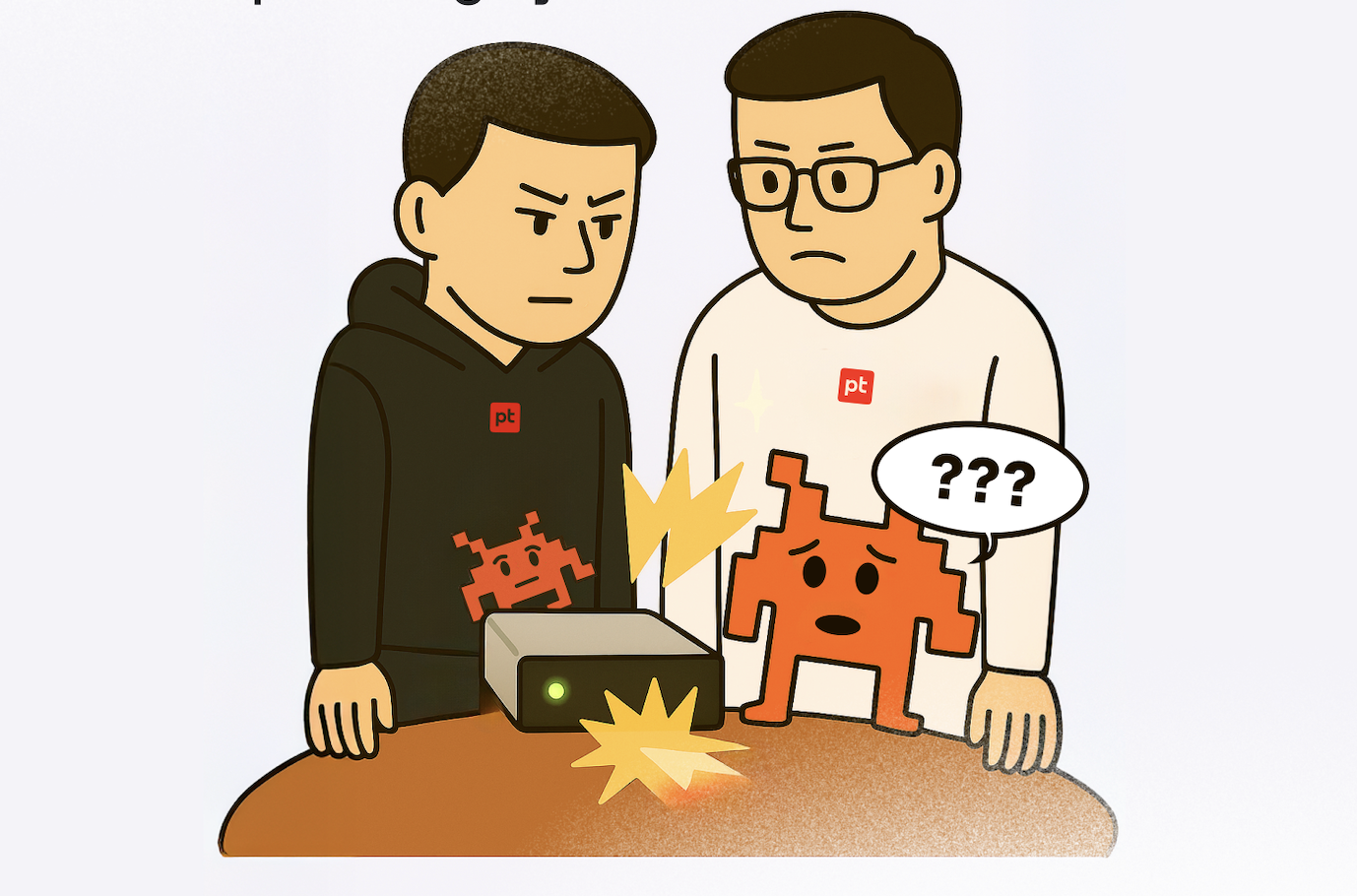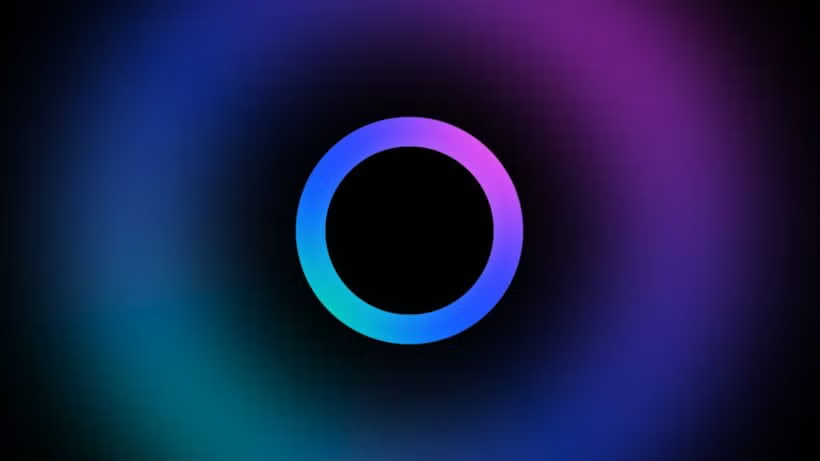Windows 11 users are expressing frustration over the recent addition of ads to the Start menu. These ads, disguised as “app recommendations,” can clutter the menu and potentially lead to accidental purchases.
Thankfully, you can easily disable these intrusive ads by following a few simple steps:
- Open the Windows Settings App. You can do this by searching for it in the Start menu or by pressing the Windows key + i.
- Click on “Personalization” in the sidebar.
- Select “Start” on the Personalization screen.
- Uncheck the box that says “Show recommendations for tips, shortcuts, new apps, and more.”
By disabling this setting, you can prevent new ads from appearing in your Start menu.
Unfortunately, this isn’t the only change that has users feeling annoyed. Ads are becoming increasingly common throughout Windows 11. As a result, many users are choosing to “de-bloat” Windows 11 after installation to remove unwanted ads and features and restore elements of the familiar Windows 10 visual style.