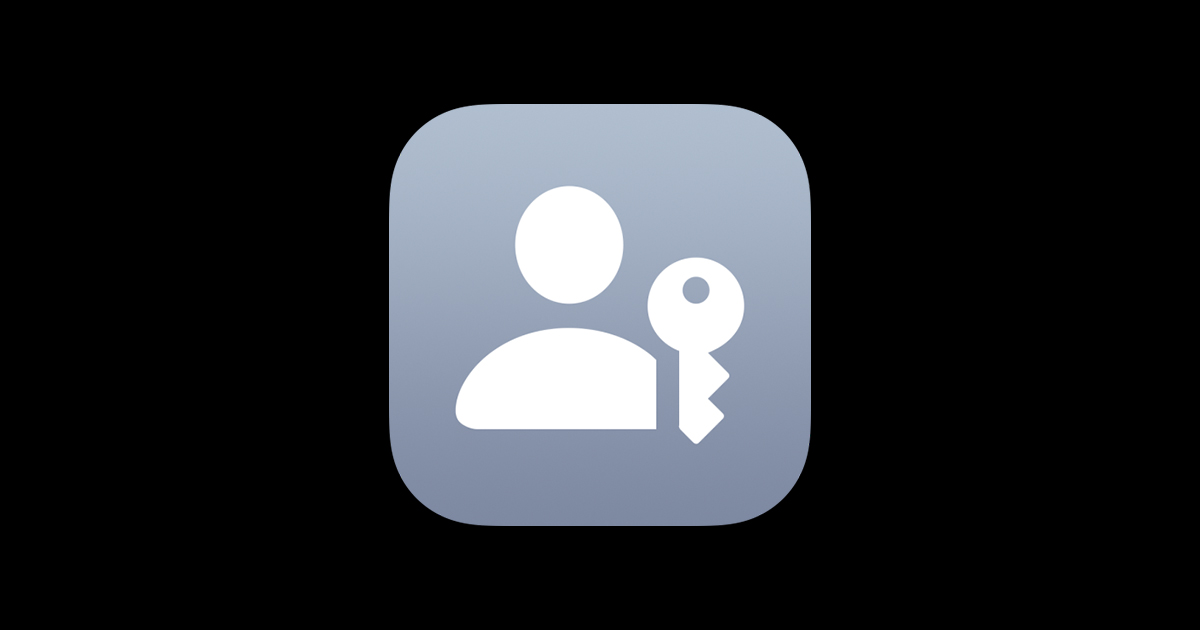Looking to give out your email but want to keep your primary username private, and don’t want to create another email account?
The easiest option in this case is to create aliases to your primary account. If you are an Apple iCloud user, here’s how to that.
To create an iCloud email alias, you can follow these steps:
Go to iCloud.com and sign in with your Apple ID.Click the Mail icon.Click the gear icon in the bottom-left corner of the screen.Select Preferences.Click the Accounts tab.Click the Add an alias button.Enter a name for your alias.Click the Add button.

Your new alias will be created and added to your list of email addresses. You can now use it to send and receive email.
Here are some additional things to keep in mind when creating an iCloud email alias:
- An alias must be between 3 and 20 characters long.
- You can create up to three aliases for your iCloud account.
- Aliases are not separate email accounts.
- All email sent to an alias will also be delivered to your primary iCloud email address.
- You can change the label for an alias at any time.
- You can delete an alias at any time.