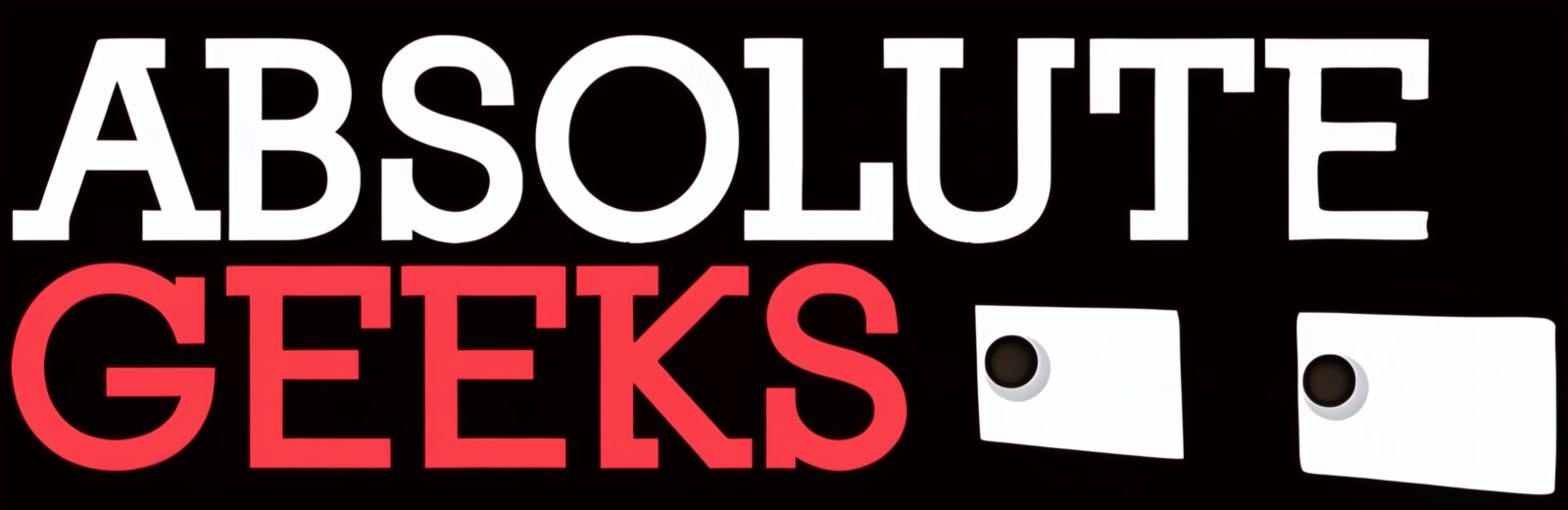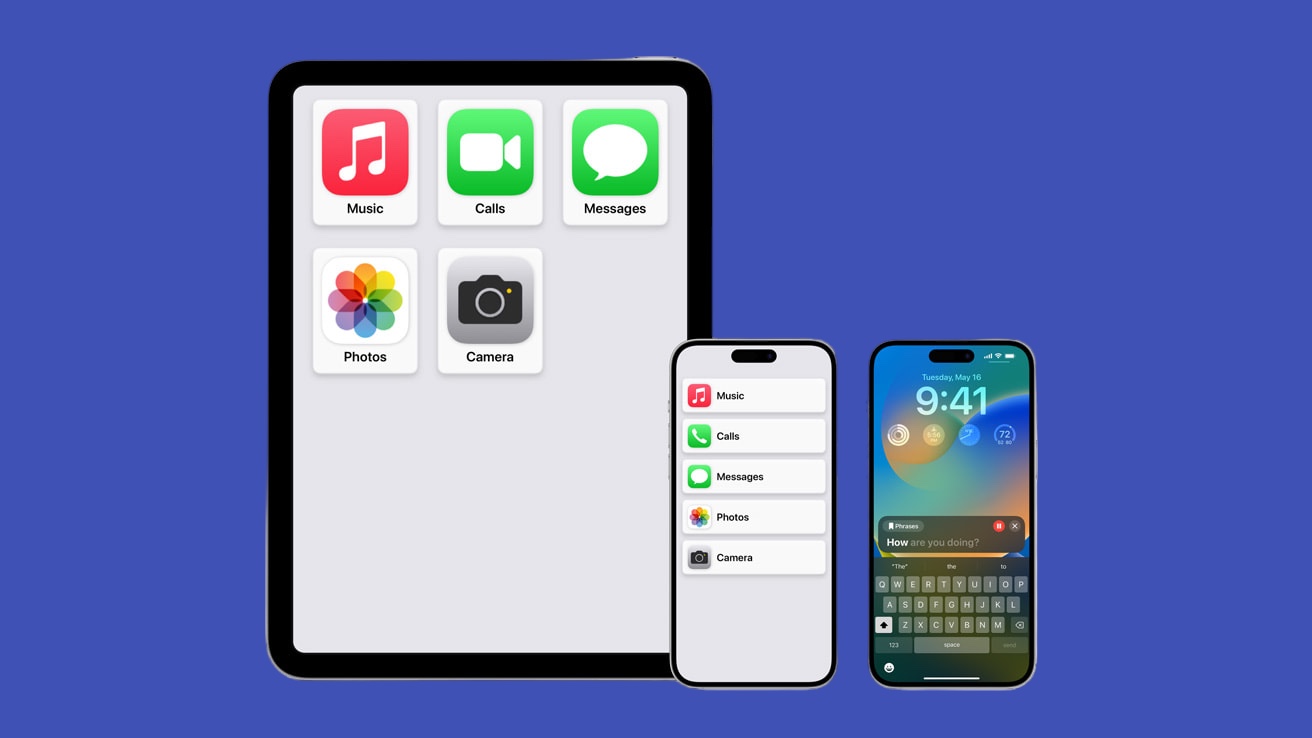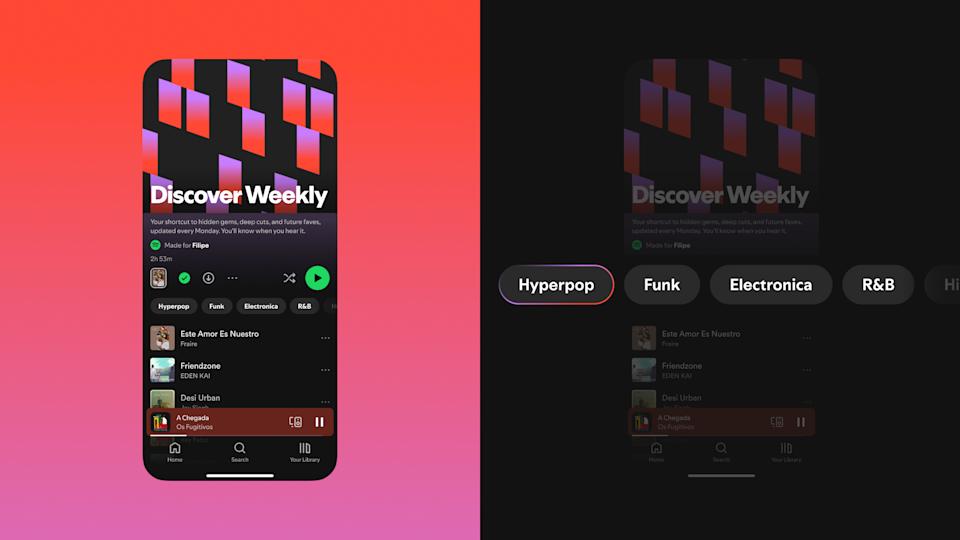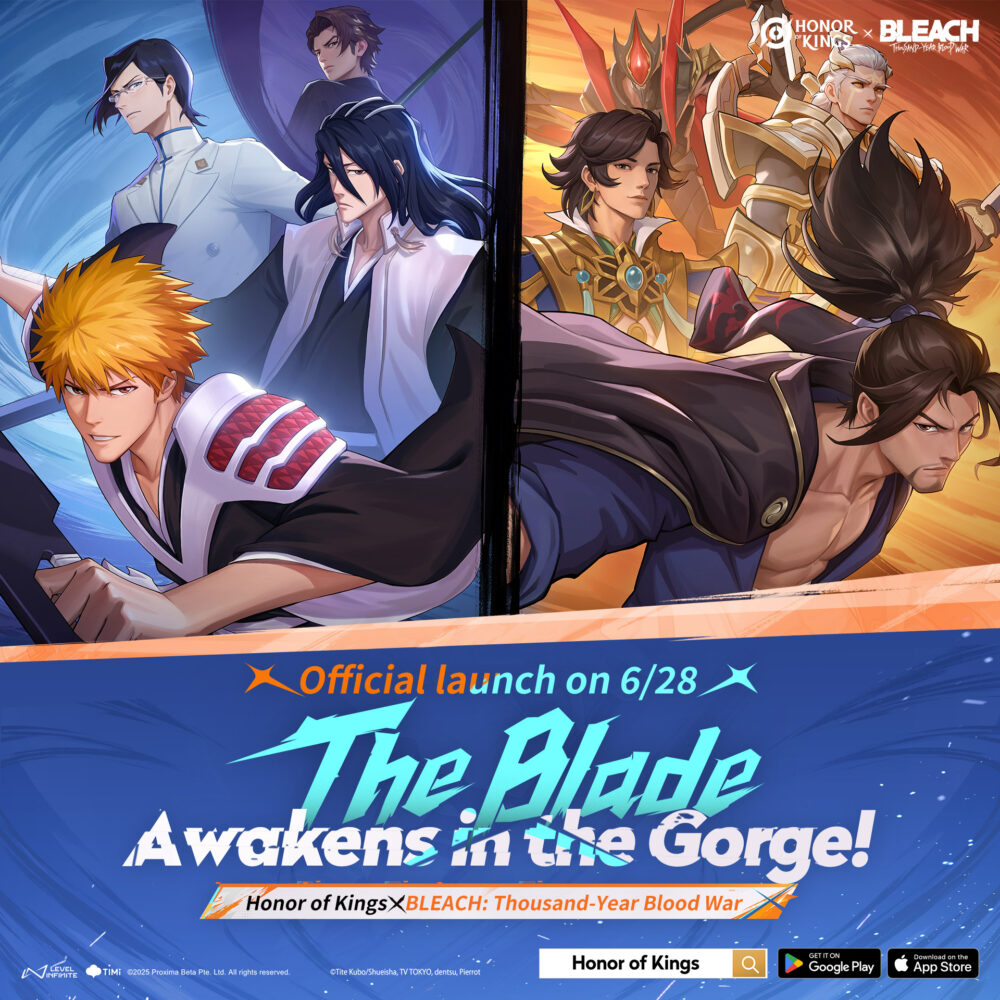Modern smartphones like the iPhone are technological marvels, but for people with disabilities, they can still pose challenges. Thankfully, Apple has a deep commitment to accessibility. Woven into the iPhone’s operating system are an extensive range of tools and features designed to make these devices usable and enjoyable for everyone. Let’s explore these features and how they can empower users with specific needs.
Vision
- VoiceOver: The flagship accessibility feature, VoiceOver is an advanced screen reader that describes aloud everything on your iPhone’s screen. It guides you with detailed audio cues for navigation and interaction, allowing visually impaired users to experience the full functionality of their iPhone.
- Zoom: Magnifies the entire screen or a specific area, helping users with low vision better see content. Adjust the zoom level to your needs and easily toggle it on or off.
- Display & Text Size: Customize font sizes, text boldness, increase contrast, and apply color filters to enhance readability for a range of visual impairments.
- Spoken Content: Have text on the screen, articles, emails, or even books read aloud to you by the iPhone’s built-in text-to-speech feature.
Hearing
- Made for iPhone (MFi) Hearing Aids: Stream audio directly to compatible hearing aids and cochlear implants. Control volume and settings directly from your iPhone for a seamless listening experience.
- Live Listen: Use your iPhone as a directional microphone. Place it closer to a speaker or conversation, and the sound is transmitted wirelessly to your AirPods or MFi hearing aids, helping to better hear in noisy environments.
- Mono Audio: Combines both left and right audio channels into a single signal, ensuring those who are hard of hearing in one ear don’t miss any audio content.
- Visual Alerts: Replace audible alerts with flashing LED lights or screen flashes, catching your attention without relying solely on sound.
Physical and Motor
- AssistiveTouch: A powerful on-screen button that allows you to perform gestures, access hardware controls (like volume or screen rotation), and create custom actions. This helps users with limited dexterity or those who may find it difficult to use the touchscreen.
- Switch Control: Using adaptive switches, users with limited mobility can navigate the iPhone through alternative input methods. This includes head movements, voice commands, or specialized buttons and controls.
- Voice Control: Dictate commands, type messages, and control your entire device using only your voice. Ideal for those who find typing or navigating the touchscreen challenging.
Cognitive
- Guided Access: Helps users with conditions like autism or sensory processing disorders. Temporarily limit the iPhone to a single app and restrict certain functions to minimize distractions and improve focus.
- Siri: Apple’s virtual assistant can be a valuable tool for users with cognitive disabilities. Set reminders, streamline tasks, or get answers to questions quickly through simple voice commands.
- Reduce Motion: Minimize animations and transitions within the interface. This can be helpful for users sensitive to motion triggers or who find visual complexity overwhelming.
How to Get Started
- Settings App: Dive into the Accessibility section of your iPhone’s Settings app. It’s neatly organized by category (Vision, Hearing, Physical and Motor, Cognitive), making it easy to find and explore features.
- Accessibility Shortcut: Set up a triple-click on your side button or Home button to quickly enable/disable your most-used accessibility features.
More than Features: Empowerment
iPhone accessibility features aren’t just a list of options – they open doors to independence, communication, and self-expression. Whether it’s helping a visually impaired person navigate their world, enabling someone with limited mobility to stay connected, or empowering those with cognitive challenges to express themselves, Apple’s focus on accessibility makes a real difference in individuals’ lives.
If you or someone you know could benefit from these features, don’t hesitate to explore them. Apple also offers excellent resources and support:
- Apple Accessibility Website: https://www.apple.com/accessibility/
- Accessibility Support: https://support.apple.com/accessibility