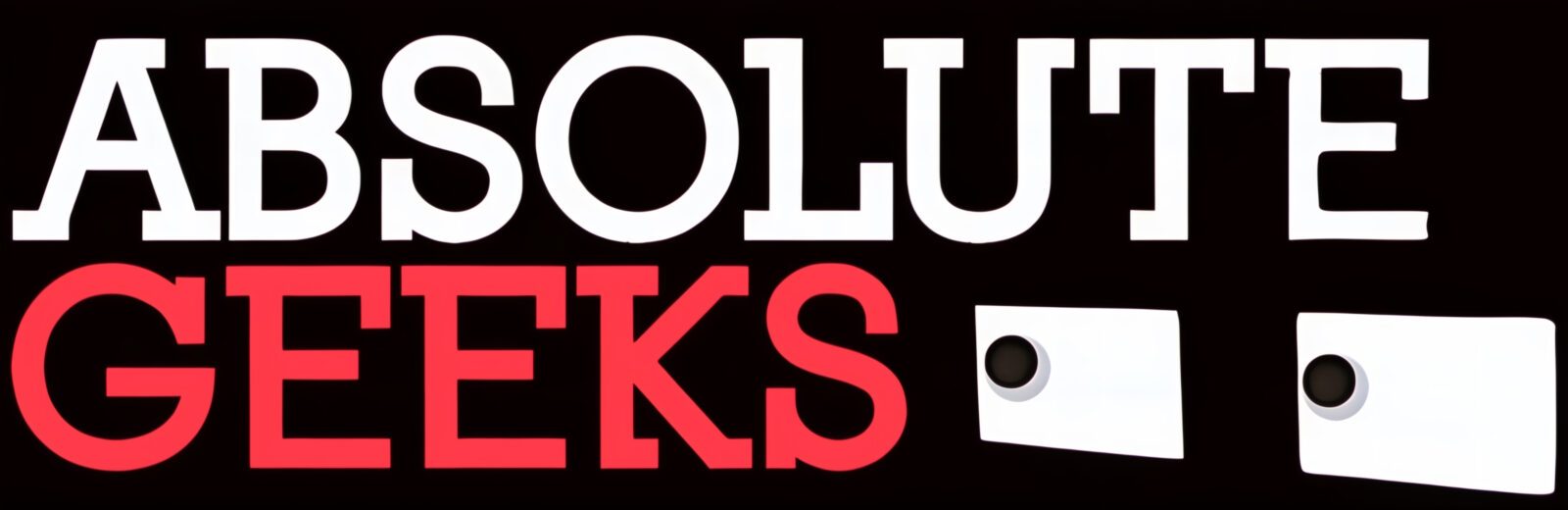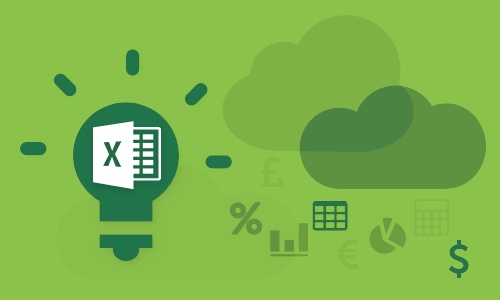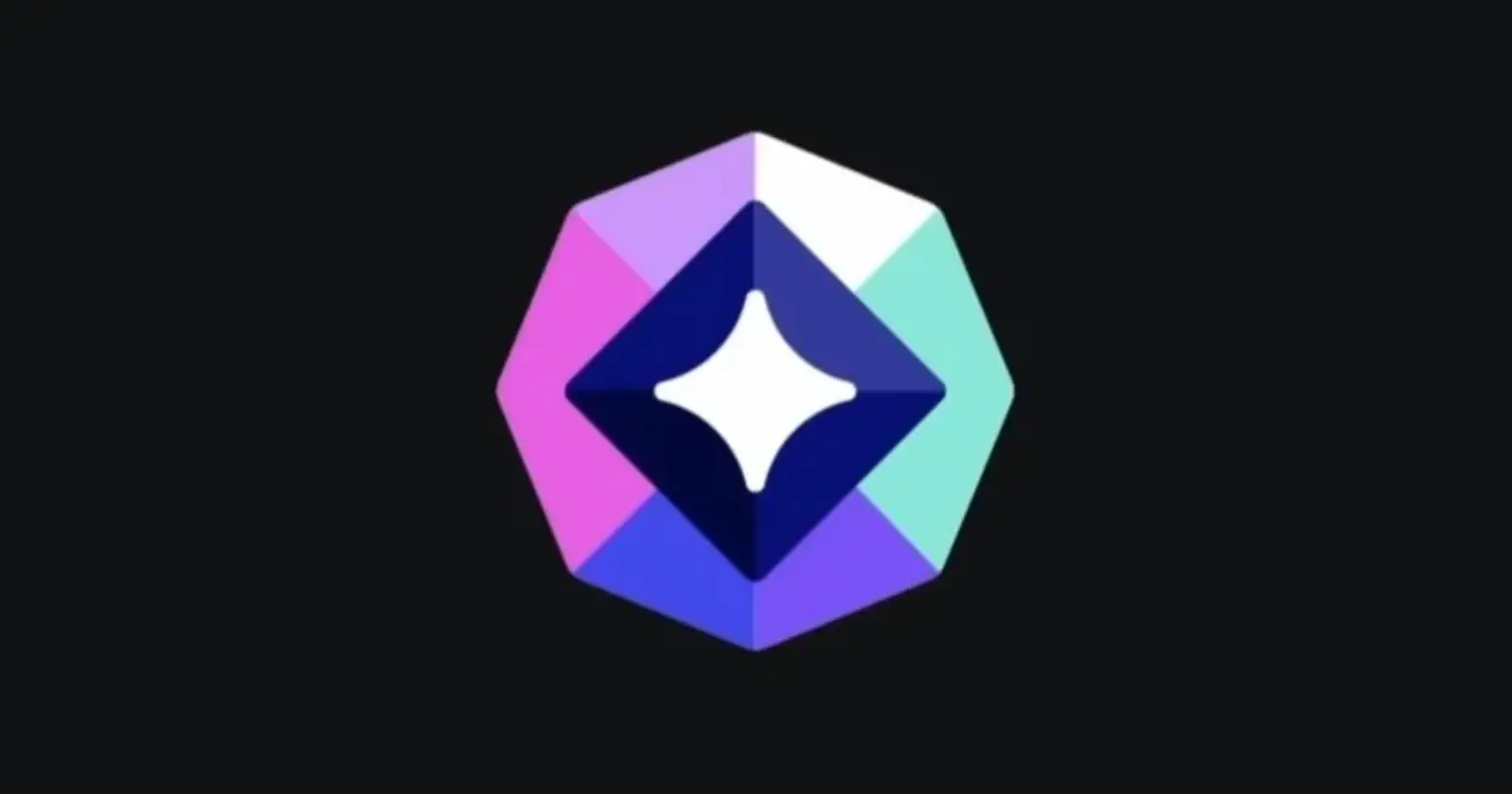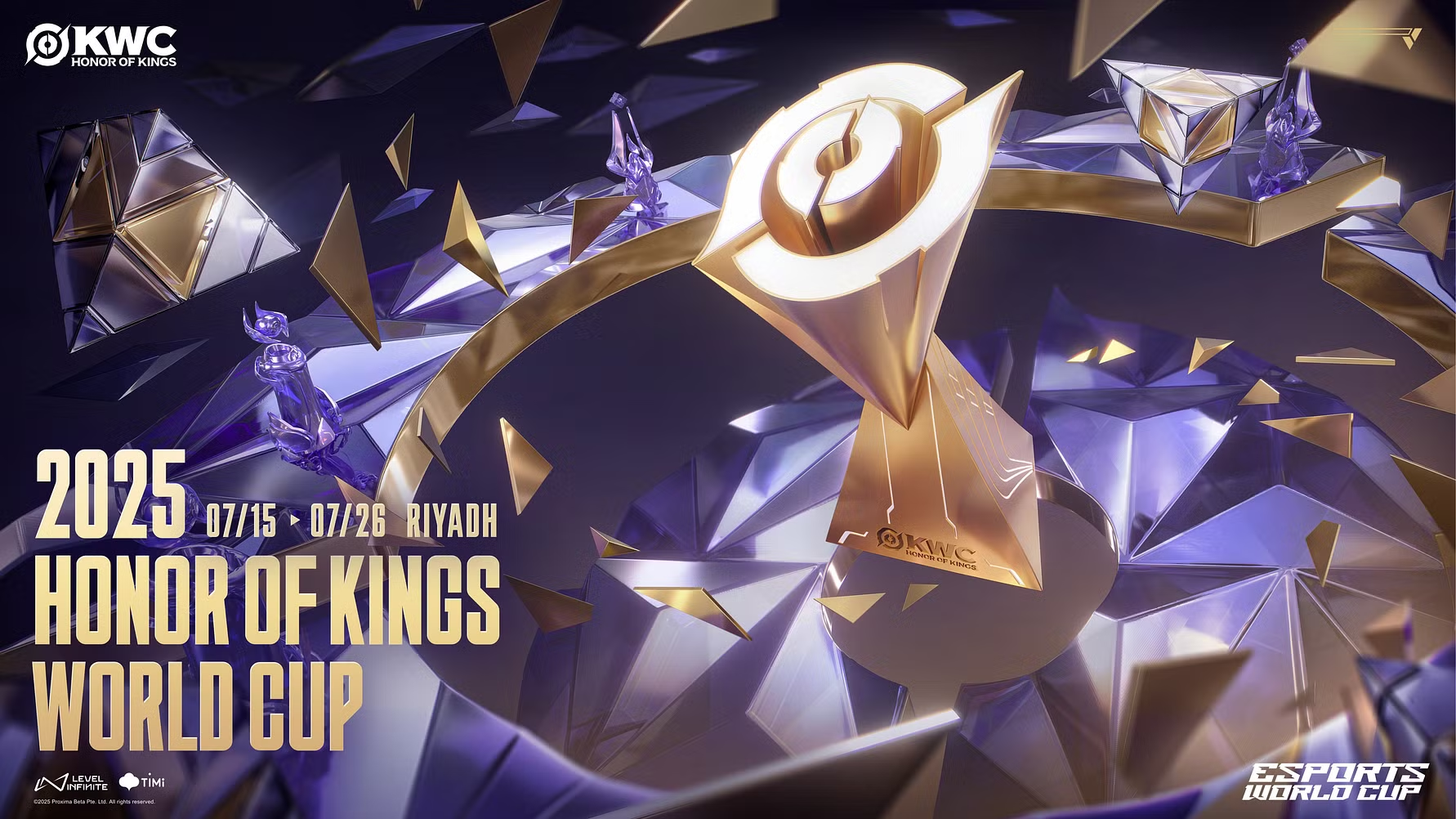Spreadsheets like Google Sheets and Microsoft Excel are powerful tools for more than just simple calculations. With a bit of formula knowledge, you can streamline complex data analysis, automate tedious tasks, and gain deeper insights from your information. Here’s a primer on some of the more advanced functions you should know, plus examples to get you started.
Must-Know Formulas for Complex Work
- IF, IFS, and Nested IFs: Create decision trees within your spreadsheet.
- Example: =IF(A2>50, “Pass”, “Fail”) [Checks if the value in cell A2 is greater than 50.]
- Use IFS for multiple conditions and Nested IFs for complex logic chains.
- VLOOKUP/ XLOOKUP: Retrieve data from a different part of your spreadsheet or a whole other file.
- Example: =VLOOKUP(B2, Sheet2!A2:C10, 3, FALSE) [Pulls the 3rd column value from Sheet 2 where the lookup value in B2 matches a value in the first column of the range.]
- XLOOKUP is newer and more flexible, check it out if your version of Excel supports it.
- INDEX and MATCH: A powerful combo for lookups when VLOOKUP isn’t flexible enough.
- Example: =INDEX(A2:C10, MATCH(B2,A2:A10,0), 3 ) [Finds the row where B2 matches in column A, then returns that row’s value in column C.]
- SUMIF/SUMIFS: Add up values only when they meet specific criteria.
- Example: =SUMIFS(C2:C10, A2:A10, “Apple”) [Adds up values in column C where column A says “Apple”.]
- TEXTJOIN, CONCATENATE: Combine text from multiple cells, adding delimiters if needed.
- Example: =TEXTJOIN(“, “, TRUE, A2:A10) [Creates a comma-separated list of values in A2 to A10.]
Real-World Applications
- Calculate Advanced Financial Metrics: Use formulas to determine net present value (NPV), loan amortization schedules, and more.
- Grade Calculations: Create weighted grading systems using SUMIFS and nested IF statements for complex point allocations.
- Inventory Management: Combine VLOOKUP with IF statements to track stock levels, reorder points, and automatically categorize items.
- Data Cleaning: Use text formulas like LEFT, RIGHT, and MID to isolate specific parts of messy data entries.
Tips for Success
- Start Small: Break down complex formulas into smaller parts and ensure each step works individually.
- Use Helper Columns: Dedicate columns to intermediary calculations, making your main formulas more readable.
- Documentation is Key: Add comments to your formulas to explain their logic for future reference.
- Online Resources: Google and YouTube are filled with tutorials and examples for specific formulas and use cases.
Check out the full list of commands here.
Mastering Formulas Takes Practice
Don’t be discouraged if it feels overwhelming at first. Start with one formula at a time, experiment with different datasets, and seek help from the extensive online resources. Soon, you’ll be automating tasks and making your spreadsheets work harder for you!