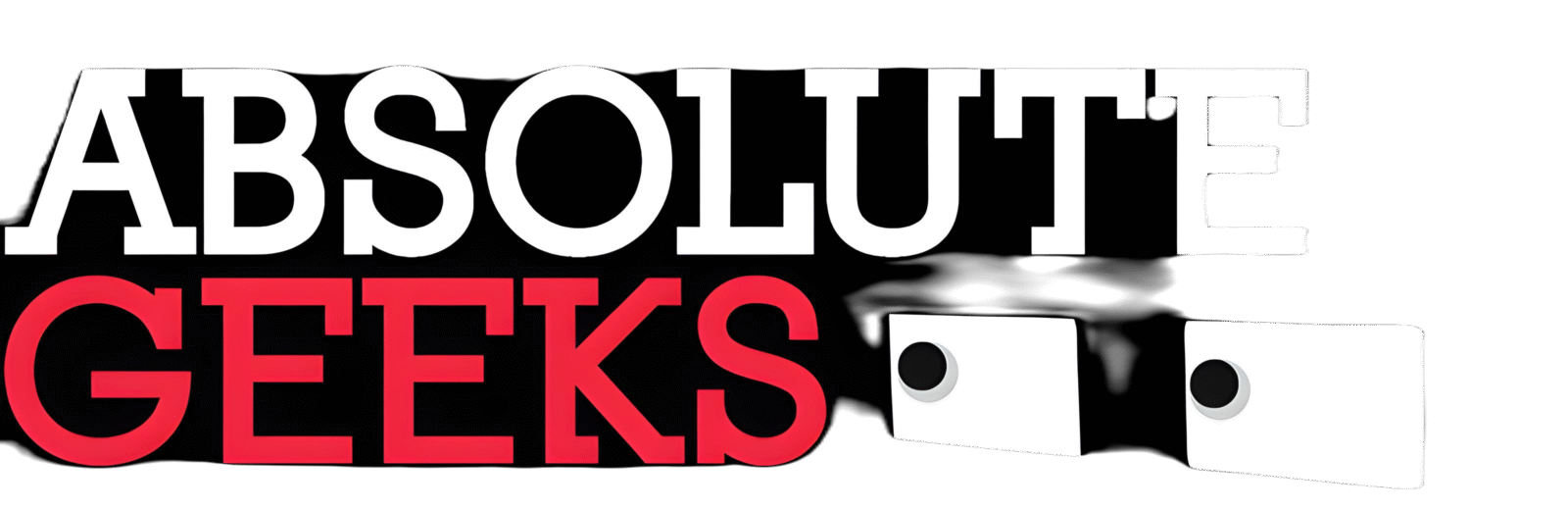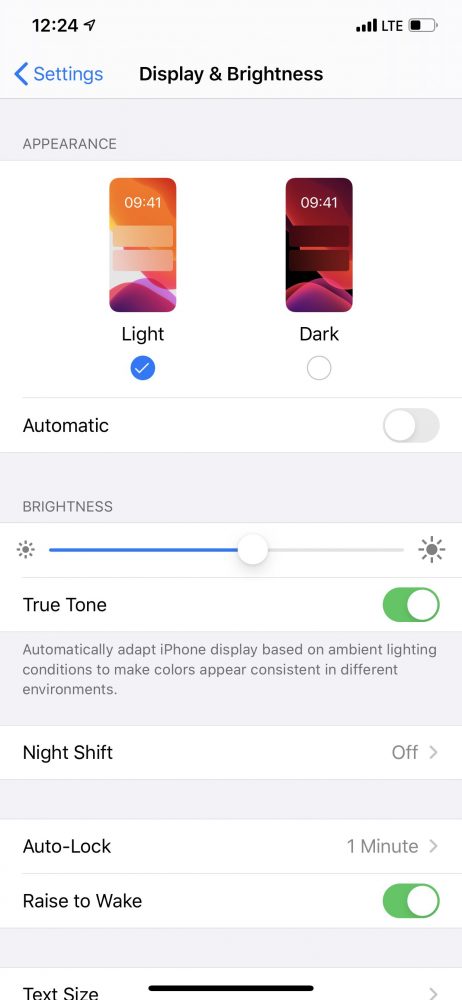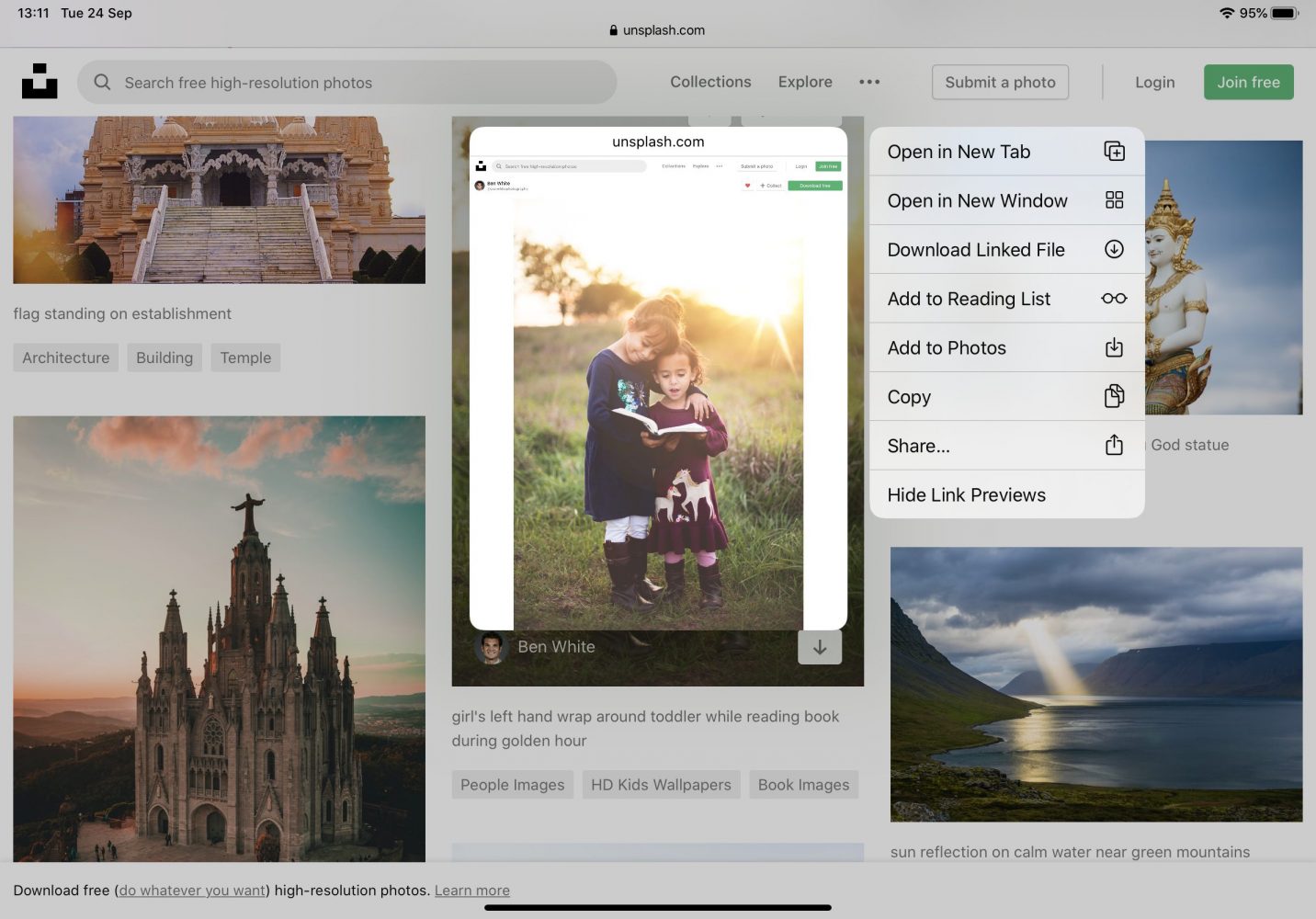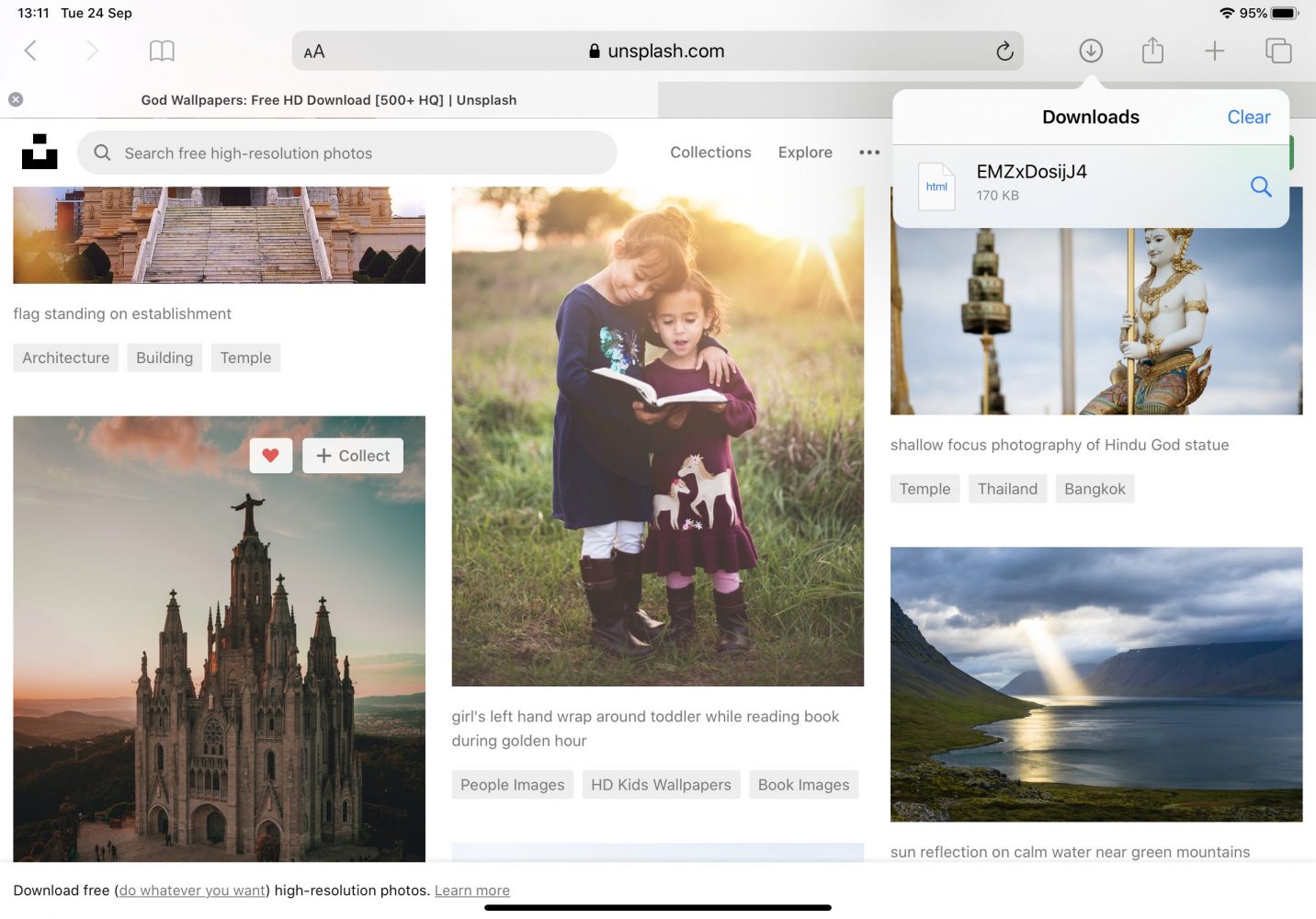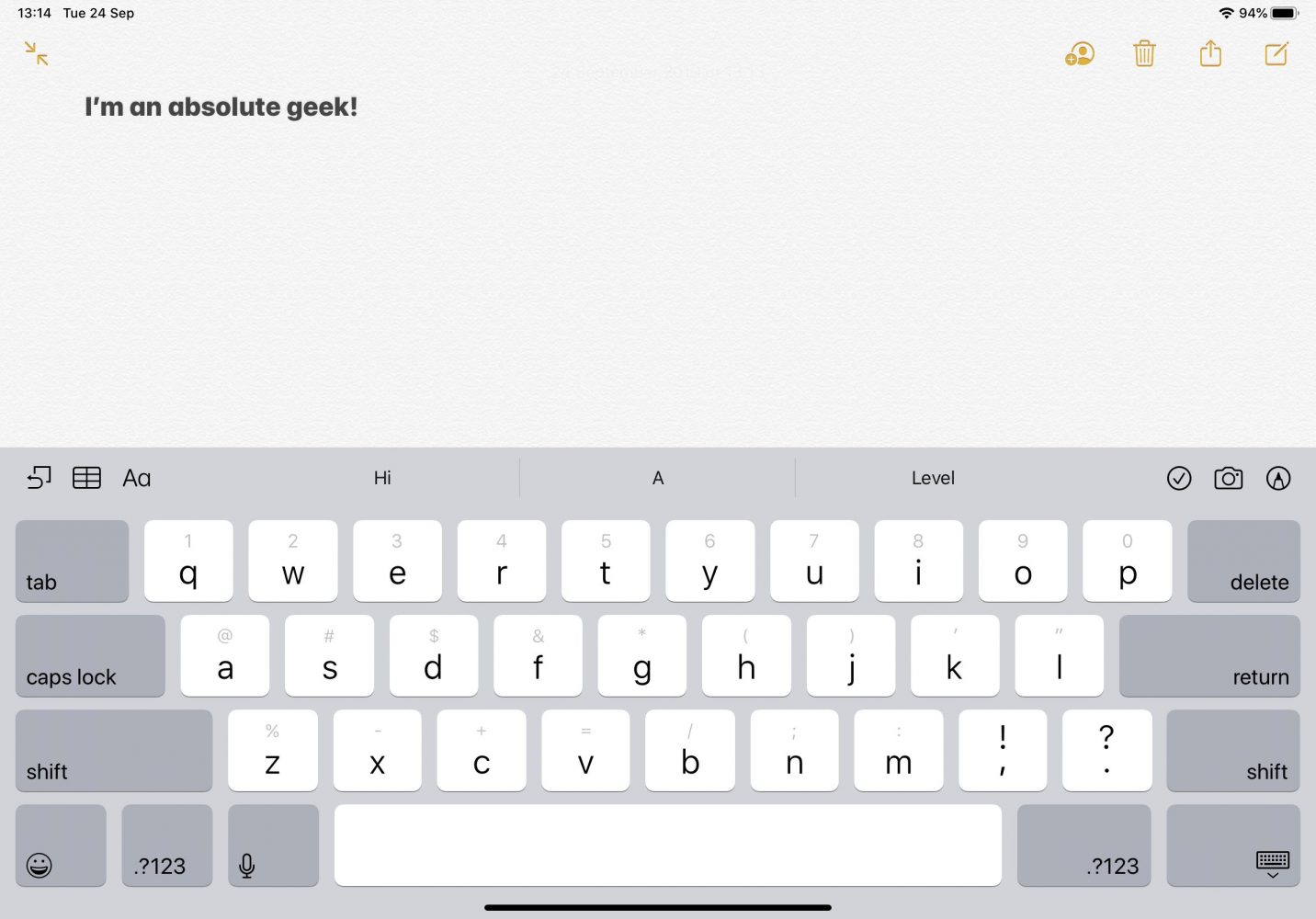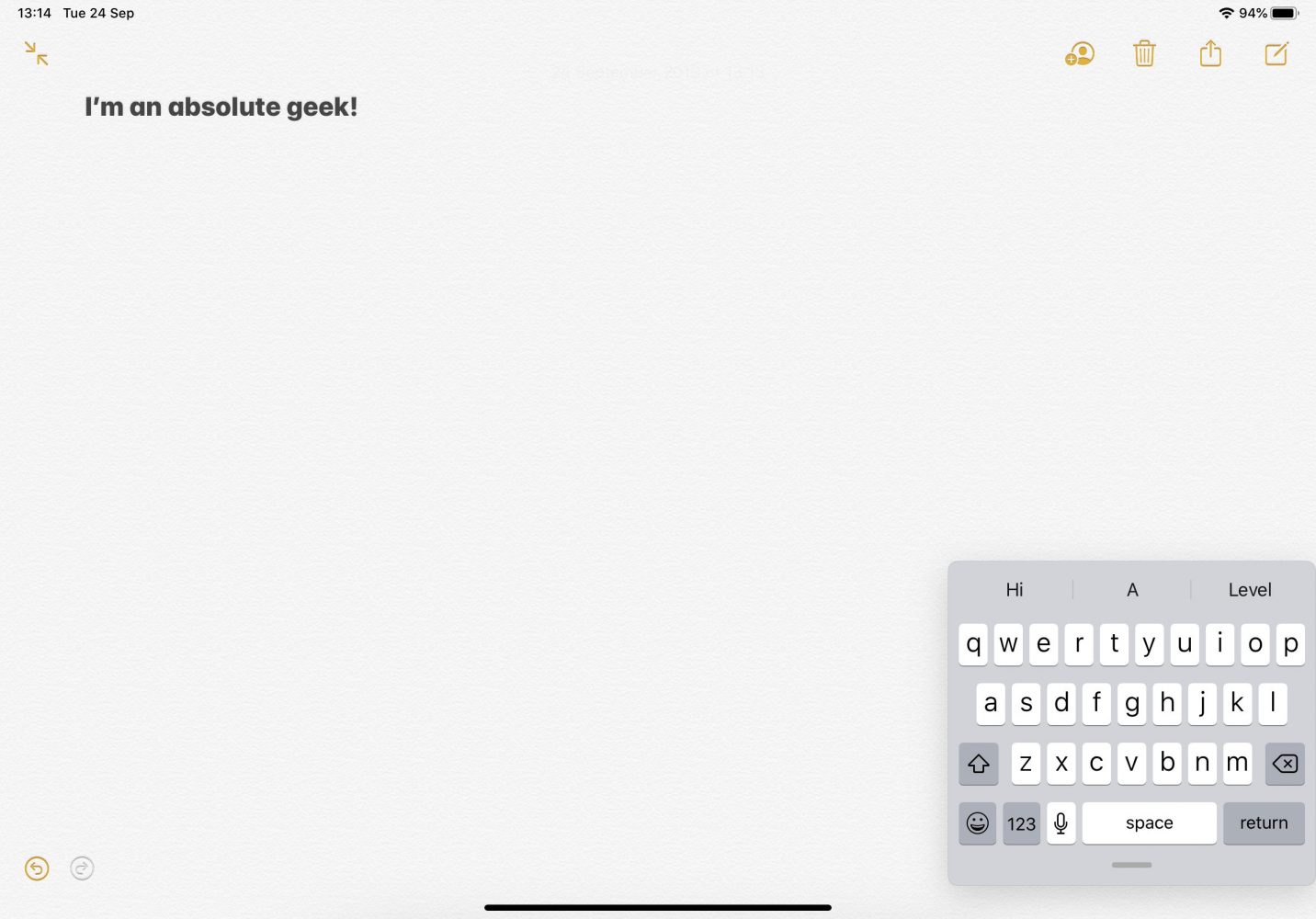It’s that time of the year where Apple takes over the world with new software and hardware releases, and this year it’s super exciting on all fronts. From the new iPhone 11 to iPadOS, there’s a lot to cover and review.
Let’s start today with the the core of everything mobile and have a look at iOS 13 along with the new iPadOS.
iOS 13 brings some new features and massive improvement to the iPhone, while iPadOS literally changes the game for iPad users.
Main changes on iOS13
Let’s start with the most talked about feature: dark mode. Yes, dark mode is finally on our iPhones and iPads and we are loving it! When dark mode is on, the entire phone ecosystem turns to a dark color scheme. Native apps like Messages, Mail, Reminders, and Calendars switch automatically. Dark can be manually turned on (or off) or can be scheduled to switch on automatically at a specific time. It’a also worth mentioning that Dark Mode does not switch 3rd party apps, and while a lot of 3rd party apps have already added dark mode options, some major players, like WhatsApp, have still not gone dark.
Photos app gets a new look and features. To start with, you can now organize photos into Days. Each tab has its own characteristics and displays photos differently. Selecting day tab for example filters out duplicates and screenshots while only highlights the best photos taken on that specific day. The Months and Years views groups photos into collections clubbed into specific event from a given month, or photos taken at the same time in previous years. As you move through the Photos tab, Live Photos and videos will now auto-play with the volume muted. As you move through the Photos tab, Live Photos and videos will now auto-play with the volume muted.
Apple also brought some new updates to photo editing. The changes will need a bit of time to adjust to, but are pretty straight forward. Clicking on the Edit button opens the editing tools like the auto adjustments, brightness, exposure, and others. Another feature within editing is to adjust the viewing angles through the crop option.
You can now also edit video in the Photos app. In addition to adjusting the color and applying autocorrections, you can now rotate, crop, and change the perspective of any video you shoot.
Other features and enhancements specific to the photo app:
Enhance control: Enhance now lets you control the intensity of your automatic adjustments. As you increase or decrease Enhance, you’ll see other adjustments — including Exposure, Brilliance, Highlights, Shadows, Contrast, Brightness, Black Point, Saturation, and Vibrance — intelligently change with it.
Video editing support: Adjustments, filters, and crop support video editing, so you can rotate, increase exposure, or even apply filters to your videos. Video editing supports all video formats captured on iPhone, including video in 4K at 60 fps and 1080p slo-mo at 240 fps.
Nondestructive video edits: Video edits are now nondestructive, so you can remove an effect like a filter or undo a trim to return to your original video.
Vibrance: Boost muted colors to make your photo richer without affecting skin tones and saturated colors.
White Balance: Balance the warmth of an image by adjusting temperature (blue to yellow) and tint (green to magenta).
Sharpen: Change photos by making edges crisper and better defined.
Definition: Increase image clarity by adjusting the definition slider.
Noise reduction: Reduce or eliminate noise such as graininess or speckles in photos.
Vignette: Add shading to the edges of your photo to highlight a powerful moment using Strength, Radius, and Falloff.
Updates to auto adjustments: Straighten, crop, and adjust the perspective of your photos automatically.
Pinch-to-zoom support: You can pinch to zoom while editing to review your changes on a specific area of your photo.
Image Capture API: The Image Capture API lets you import photos directly into an app when a camera is connected to your iOS device.
Camera app also gets updated with the ability to adjust the position and intensity of your studio lighting. Increase the intensity of each Portrait Lighting effect — moving the light closer to your subject — to smooth skin, sharpen eyes, and brighten facial features. High-Key Mono Is a new Portrait Lighting effect, which creates classic look with a monochromatic subject on a white background.
Additional iOS 13 Features
- Messages can automatically share a user’s name and photo, or customized Memoji or Animoji, to easily identify who is in the Messages thread. Memoji are automatically made into sticker packs built into the iOS keyboard, so they can be used in Messages, Mail and other apps. Memoji also feature new hairstyles, headwear, makeup, piercings and accessories.
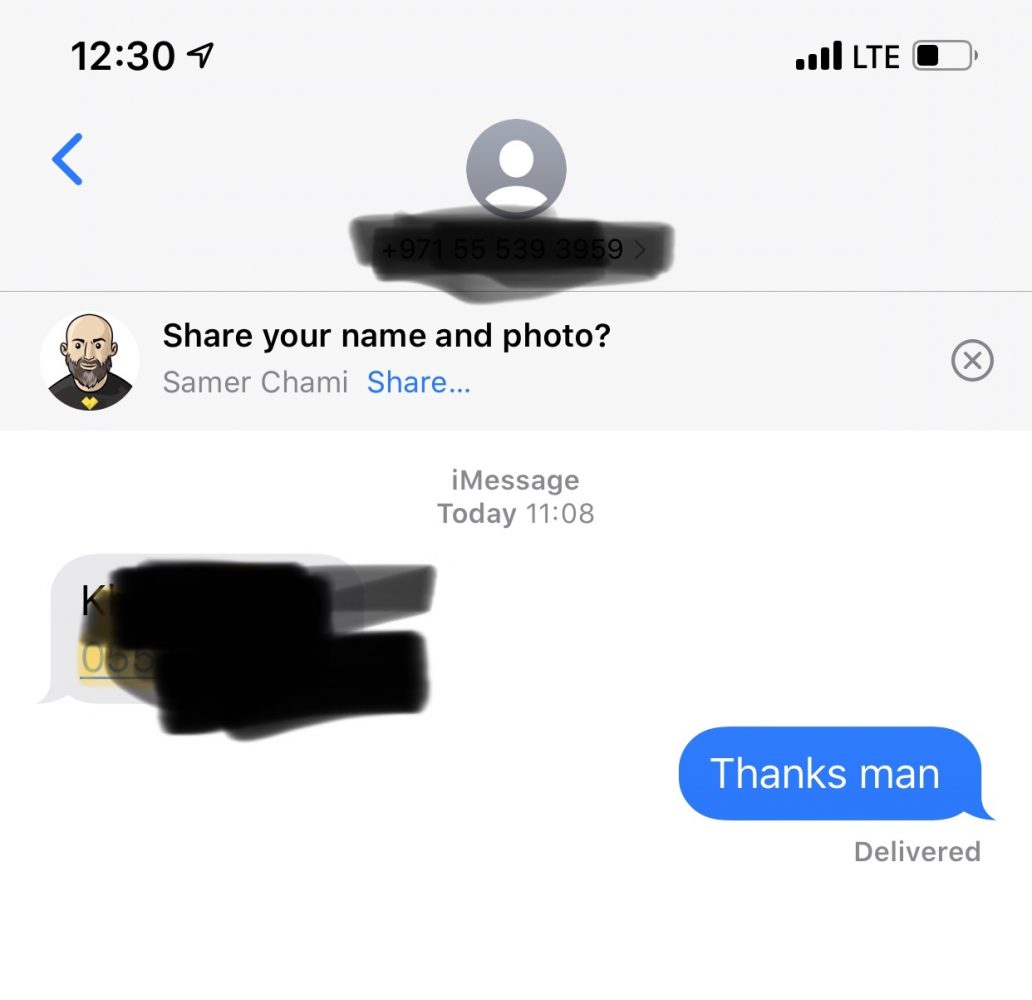
- Reminders, is another app that received a full makeover. The quick toolbar makes it easier to add times, dates, locations and flags, or add attachments. With deeper integration with Messages, it’s easy to tag someone in a reminder so that it surfaces when the user messages with that person. One of the new features in Reminders is the ability to tag people in a reminder which automatically syncs with iMessage and pops up the tasks while chatting with that person.
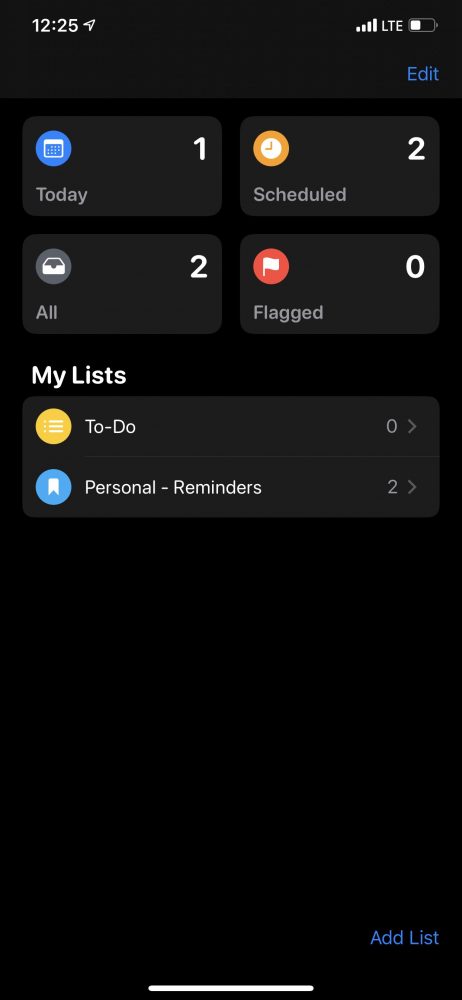
- CarPlay gets its biggest update ever with a new Dashboard to view music, maps and more in a single view, a new Calendar app and Siri support for third-party navigation and audio apps.
- With AirPods, Siri can read incoming messages as soon as they arrive. This applies to Messages or any SiriKit-enabled messaging app. A new audio sharing feature makes it easy to watch a movie or share a song with a friend by simply bringing a second pair close to the iPhone or iPad.
- Notes has a new Gallery View, more powerful collaboration with shared folders, new search tools and checklist options.
- QuickPath brings easy one-hand typing to the iOS keyboard by continuously swiping through the letters of a word.
- Text Editing is enhanced, making scrolling documents, moving the cursor and selecting text faster and more accurate.
- Files app introduces the ability to share folders with iCloud Drive and access files from external storage devices like SD cards and USB flash drives.
- Location Services controls give users more choices for how they share location data with apps, including a new one-time location option and more information on when apps are using location in the background.
- Performance improvements make the entire system more responsive with faster Face ID unlock, and a new way to package iPhone apps on the App Store that reduces app download sizes by up to 50 percent, makes app updates over 60 percent smaller and results in apps launching up to twice as fast.
iPodOS
Your iPad goes to a new level of awesomeness
This year, Apple decided to rebrand iOS on iPad to iPadOS, paving the way to richer and more focused enhancements. With iPadOS, the iPad is becoming even more powerful, specially with the introduction of support for USB flash drives, downloads and powerful enhancements to Safari.
Multitasking gets stronger
One of the most game changing features in iPadOS is the update on how multitasking is handled. In addition to having two apps side by side, you can quickly move between Slide Over apps by swiping along the bottom or swipe up to see all the apps in Slide Over.
You can easily make a Slide Over app full screen by dragging it to the top or quickly close a window in Slide Over by going to the App Switcher and flicking the app up. You can also open a window by dragging the content into its own space. Drag a link to open Safari, a location to open Maps, or an email address to open Mail. It all just works.
Safari & downloads
This is where another one of the major changes that Apple introduced this year. Safari on iPadOS is now a desktop-class browser with the ability to handle desktop versions of websites by default without having to change any settings.
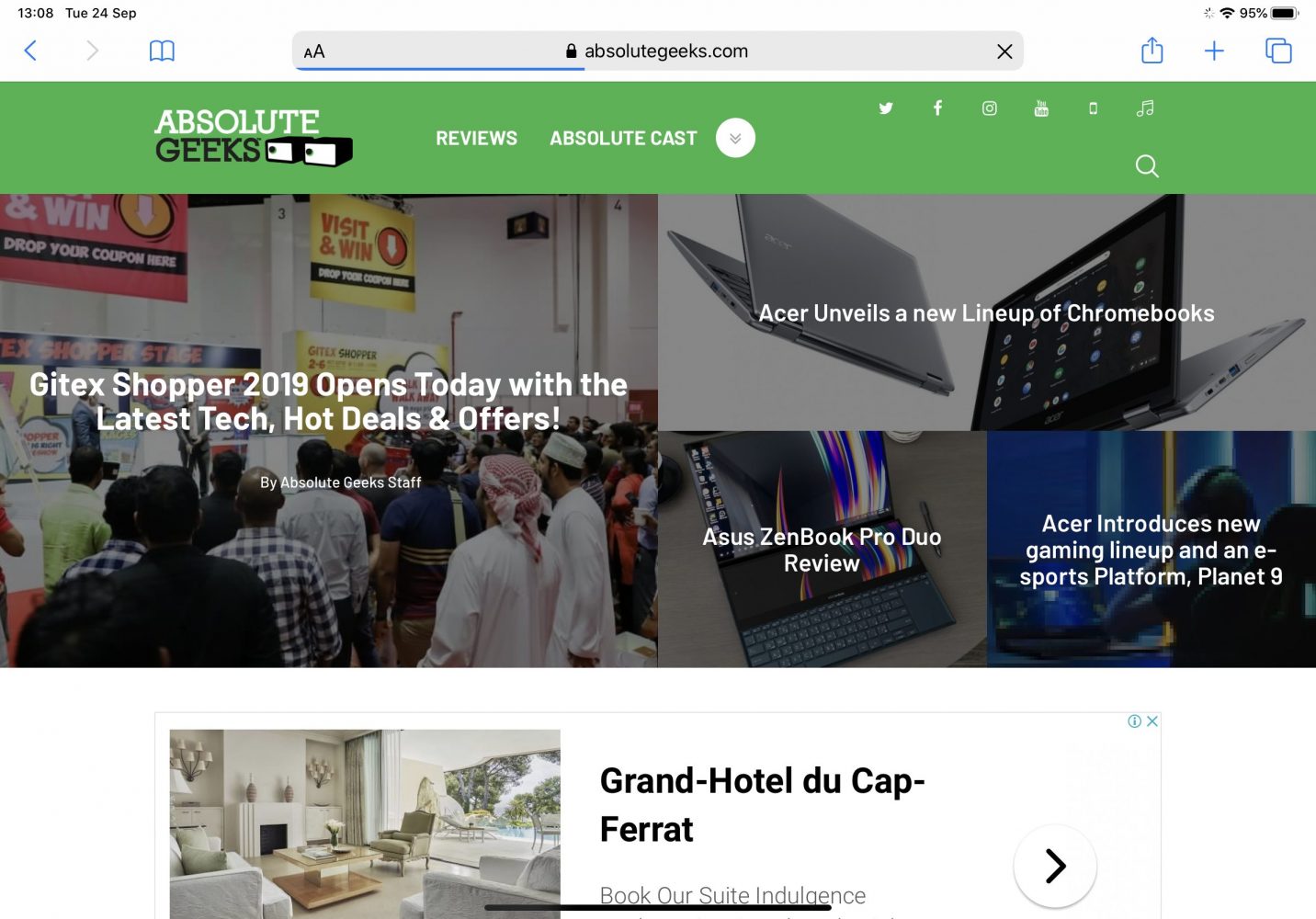
Both the iPhone and iPad have a new download manager in Safari, which adds a Downloads folder to iCloud Drive. You can then access your Downloads folder in your iCloud Drive account on Mac, iPhone and iPad. A long awaited feature!
Other feature include:
- An updated start page design includes favorites, frequently visited, and most recently visited websites so you can quickly get to the site you want. Siri suggestions surface relevant websites in your browsing history, frequently visited sites, links sent to you in Messages, and more.
- Choose to resize your photo to small, medium, large, or actual size before you upload it.
- Choose to enable camera, microphone, and location access depending on the website you’re visiting. You can also decide whether to view a website in its desktop or mobile version, use Reader view, and enable content blockers on a per‑site basis.
- Save a set of open tabs to Bookmarks so you can quickly reopen them later.
- If you start to type the address of a website that’s already open, Safari directs you to the open tab.
- New options let you email a web page as a link, as a PDF, or in Reader view from the share sheet.
- If you try to use a weak password when signing up on a website with a new account, Safari warns you.
- Your Safari history and open tabs that have synced with iCloud are now protected with end‑to‑end encryption.
- Navigate the web even faster with over 30 new keyboard shortcuts when you use an external keyboard.
- Now you can access the full Safari toolbar in Split View.
The home screen, Virtual keyboard, gestures and item selection
The iPad’s home screen got a makeover, and can now accommodate up to 30 apps. If you swipe right, you’ll open up the widgets which gives you at‑a‑glance information by pinning your Today View on the Home screen. You can use the widget editor to choose your favorite widgets, which will always appear on the Home screen. Swipe up to see all your other widgets.
If you prefer to use the virtual keyboard, you can now pinch on the keyboard to shrink it down and move it around the screen. The QuickType keyboard now includes QuickPath, so you can swipe your finger from one letter to the next to enter a word without removing your finger from the keyboard.
Gestures and selection also received a nice update. You can now select text just by tapping and swiping. Double-tap to quickly select addresses, phone numbers, email addresses, and more. The new gestures make cut, copy, and paste a snap. Pinch up with three fingers to quickly copy, do it two times to cut, and pinch down with three fingers to paste. You can undo with a simple three‑finger swipe to the left or redo by swiping three fingers to the right. And lastly, you can quickly select email messages, files, and folders by tapping with two fingers and dragging.
Final Thoughts
Phew! Thats a lot of things. Yes Apple always brings some pretty great features and upgrades to iOS every year. But this year they have outdone themselves and we couldn’t be happier. iPadOS is a step in the right direction. It’s crazy to think it’s a new OS.
Have you tried out iOS 13 or iPadOS? What are your favorite features?