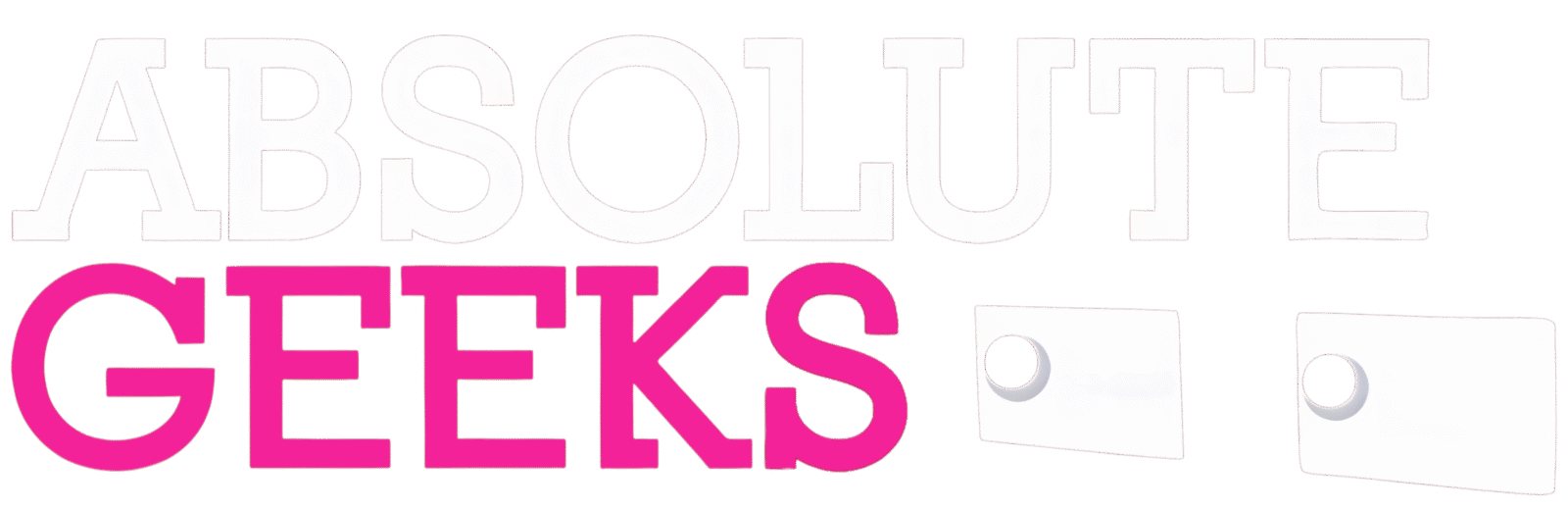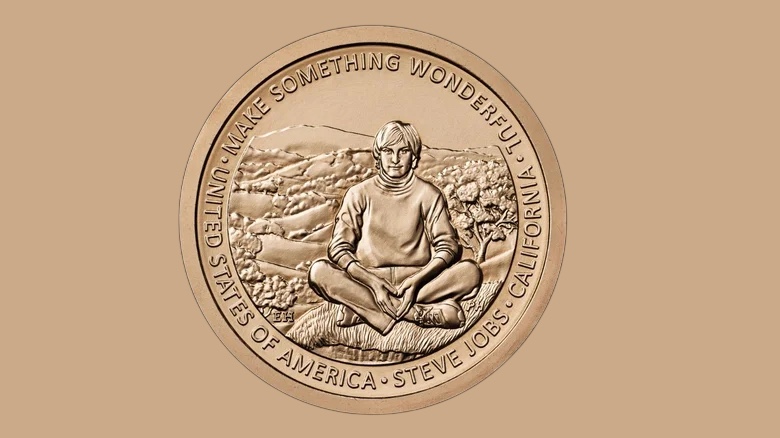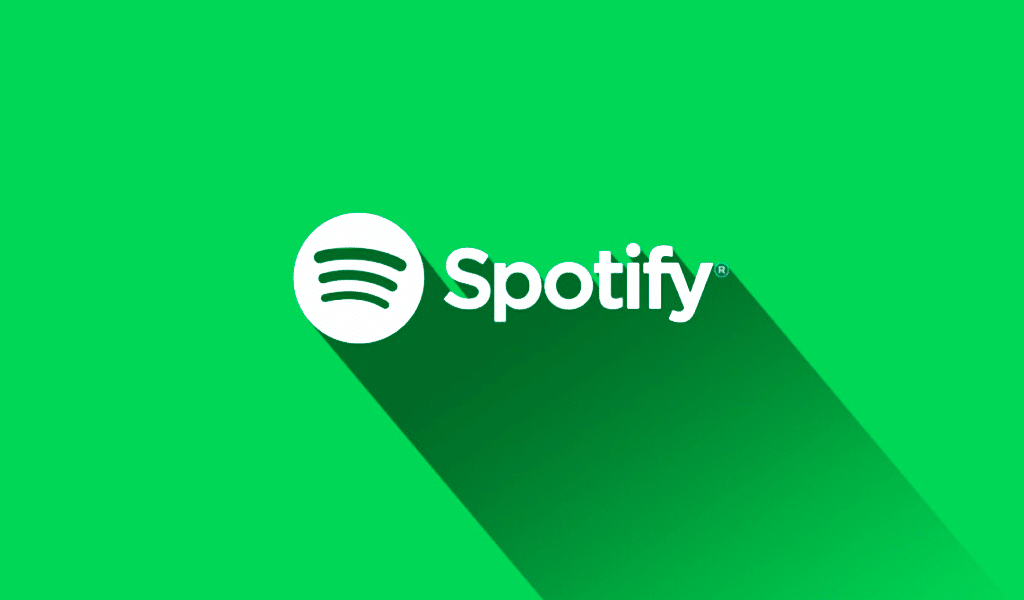Apple’s voice assistant, Siri, has long been capable of announcing incoming calls and reading text messages aloud. However, this functionality was previously limited to the primary language set for Siri on your device. With the latest iOS update, Siri can now read messages in a variety of languages, making it a truly multilingual communication tool.
This new feature is particularly useful for individuals who communicate with friends, family, or colleagues in multiple languages. Whether you receive messages in French, Spanish, Mandarin, or any other supported language, Siri can now read them aloud in a clear and natural-sounding voice.
Supported Languages:
Siri’s multilingual message reading currently supports a wide range of languages, including:
- Arabic
- Chinese
- Danish
- Dutch
- Finnish
- French
- German
- Italian
- Japanese
- Korean
- Malay
- Norwegian Bokmal
- Portuguese
- Russian
- Spanish
- Swedish
- Thai
- Turkish
How to Enable Multilingual Message Reading:
To activate this feature, follow these simple steps:
- Open the Settings app on your iPhone or iPad.
- Navigate to Siri & Search.
- Tap on Announce Notifications.
- Ensure Announce Notifications is toggled on.
- Go back to the previous screen and select Messaging with Siri.
- Tap Add Language and choose the desired language from the list.
- Your device will download the necessary voice data.
- Once downloaded, you can customize the voice by selecting your preferred variety and voice style.
You can repeat these steps to add multiple languages for Siri to read aloud.
Note: Adding languages for message reading does not change the primary language used for Siri’s voice assistant functionality.
Managing Languages:
You can easily modify or remove added languages at any time. To change the voice style or variety, go to the Messaging with Siri screen, tap the language, and select a different option. To delete a language, simply swipe left on it and tap Delete.
This new feature enhances Siri’s accessibility and versatility, making it a more valuable tool for communication in today’s increasingly interconnected world.